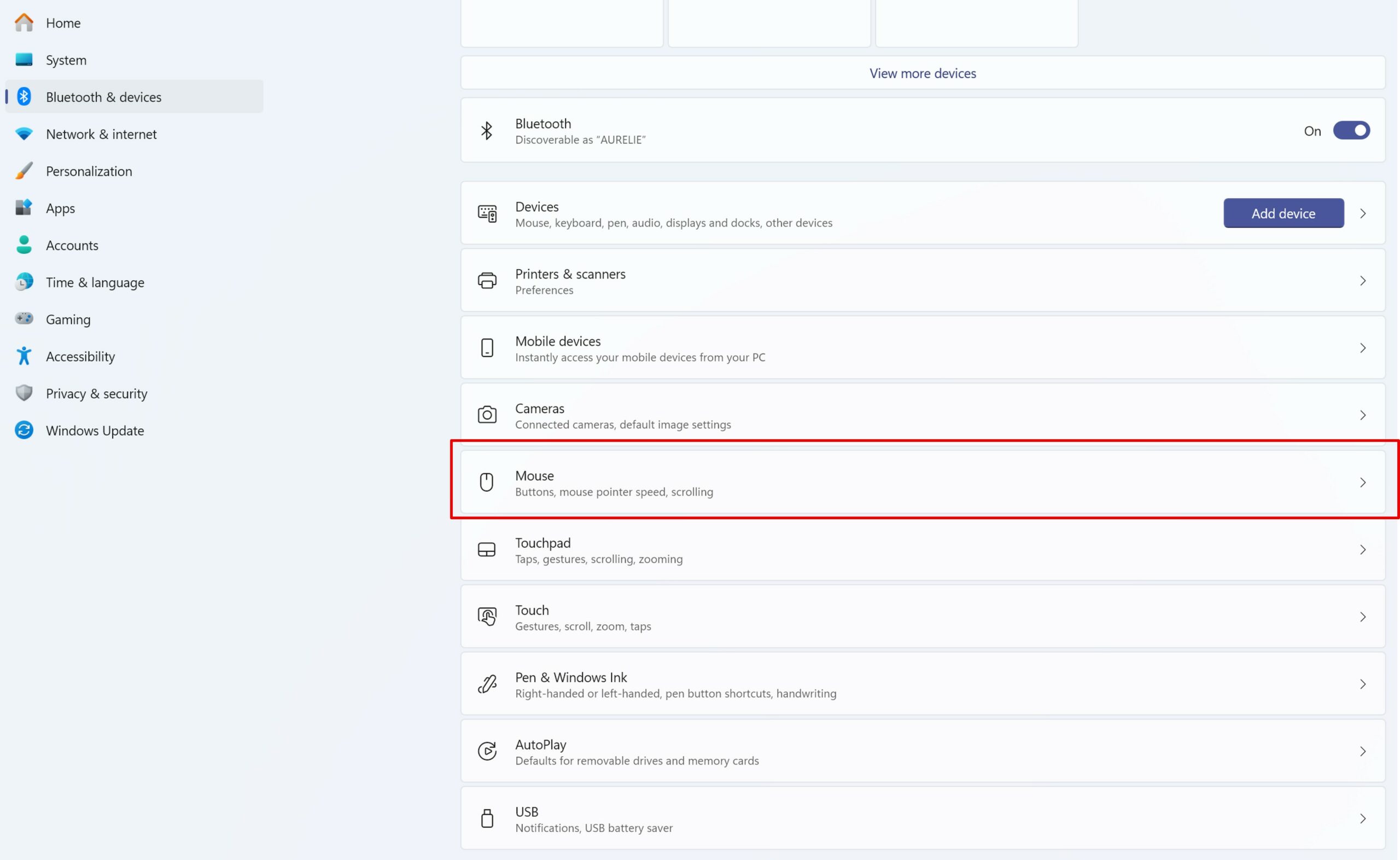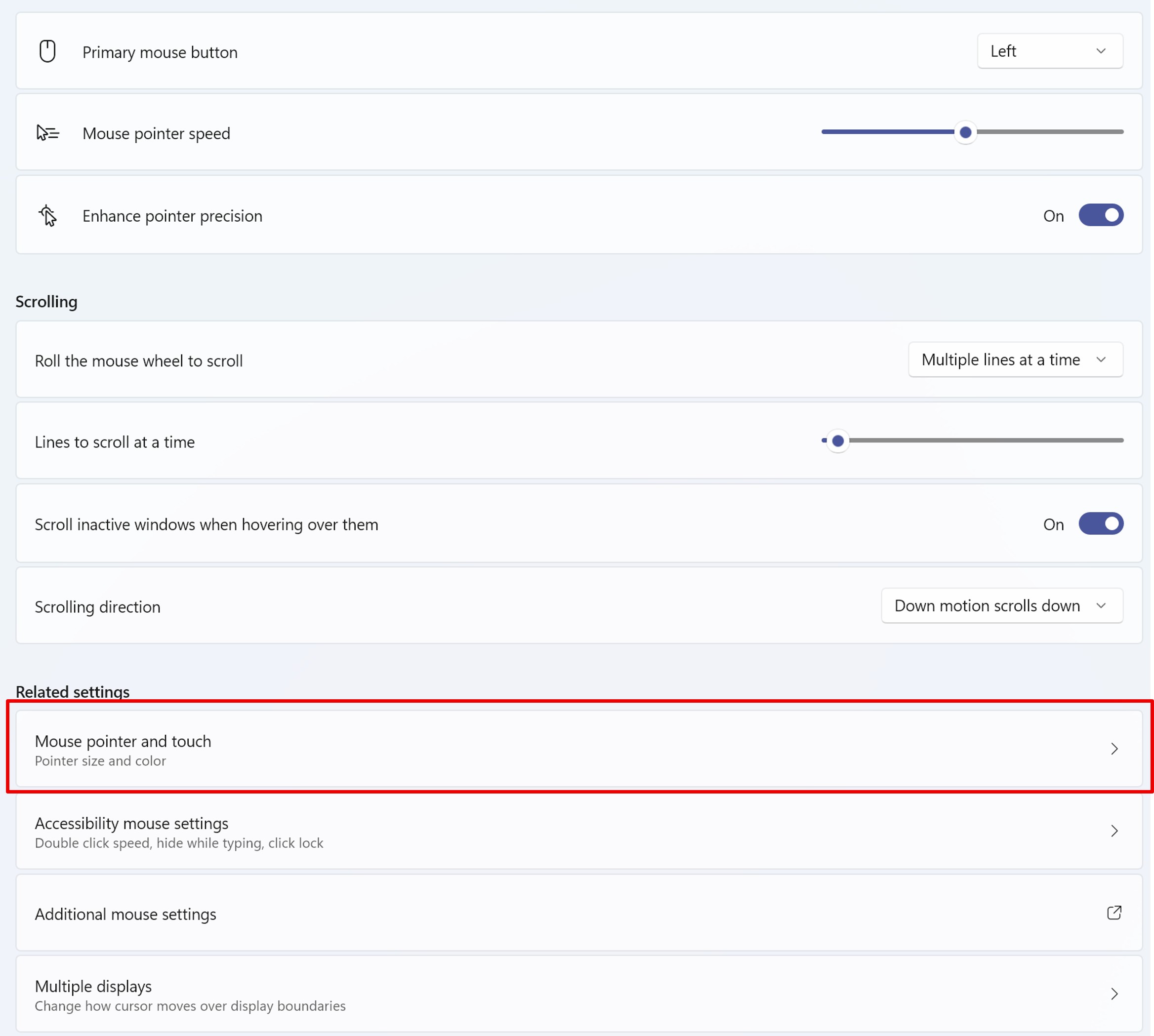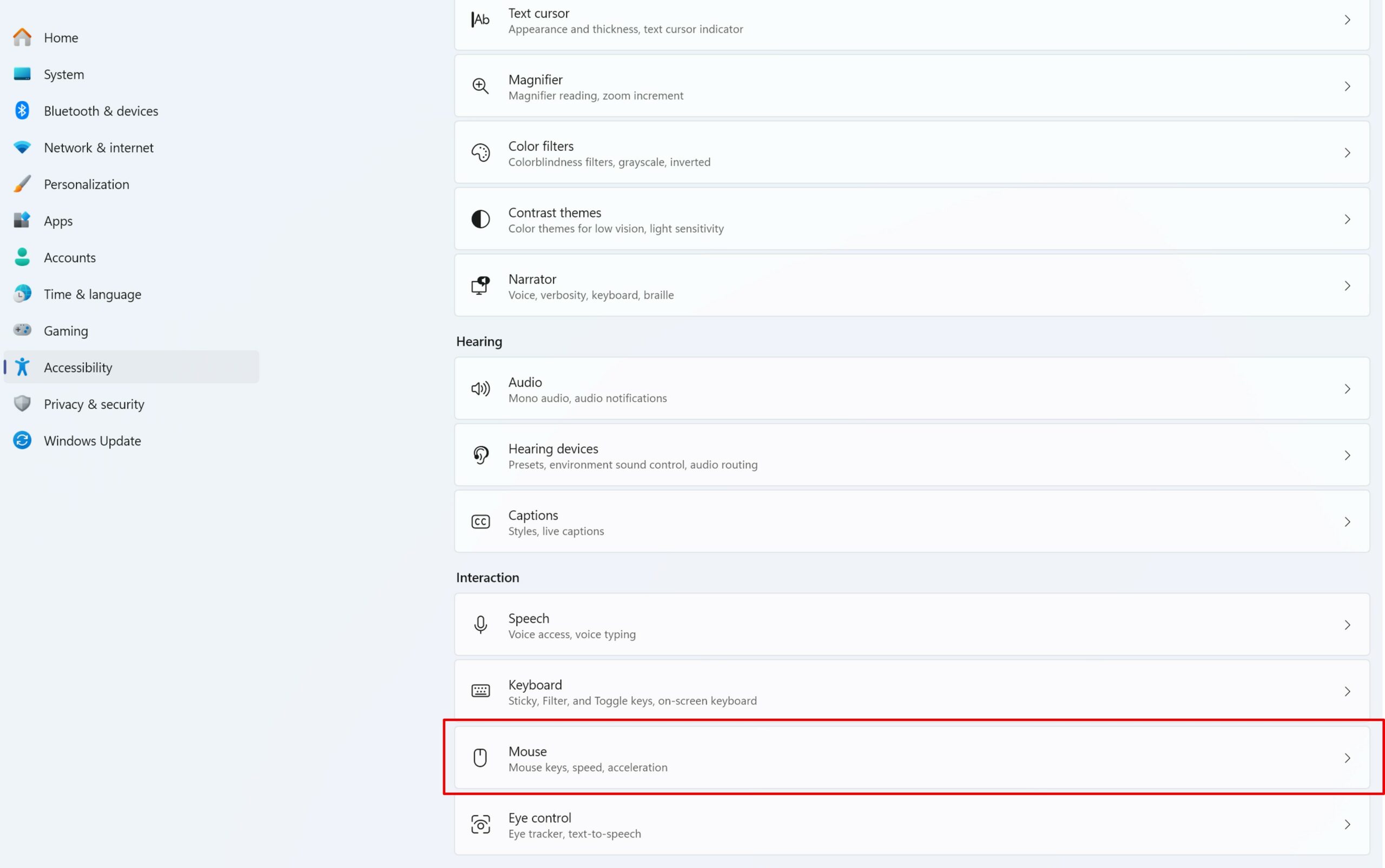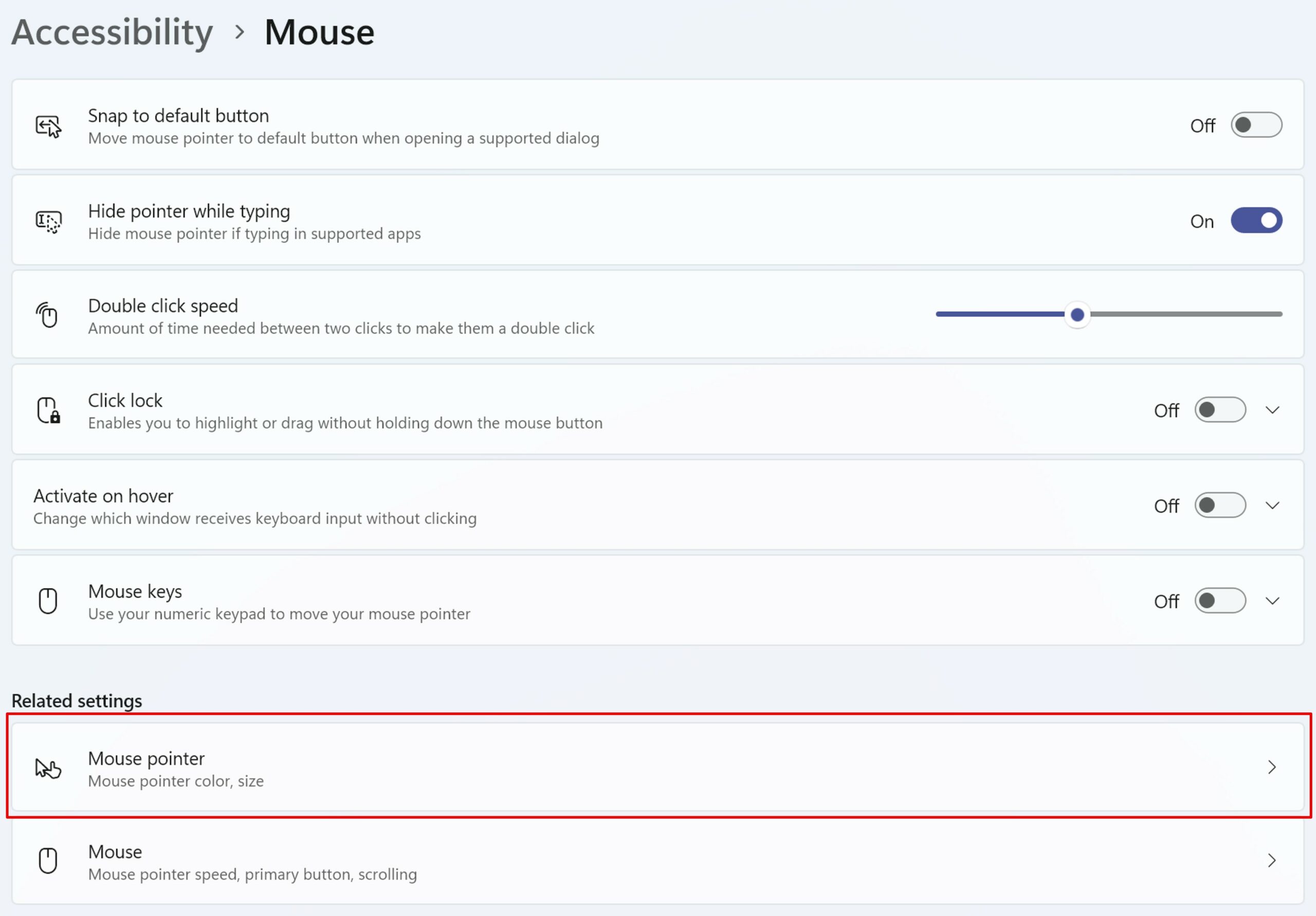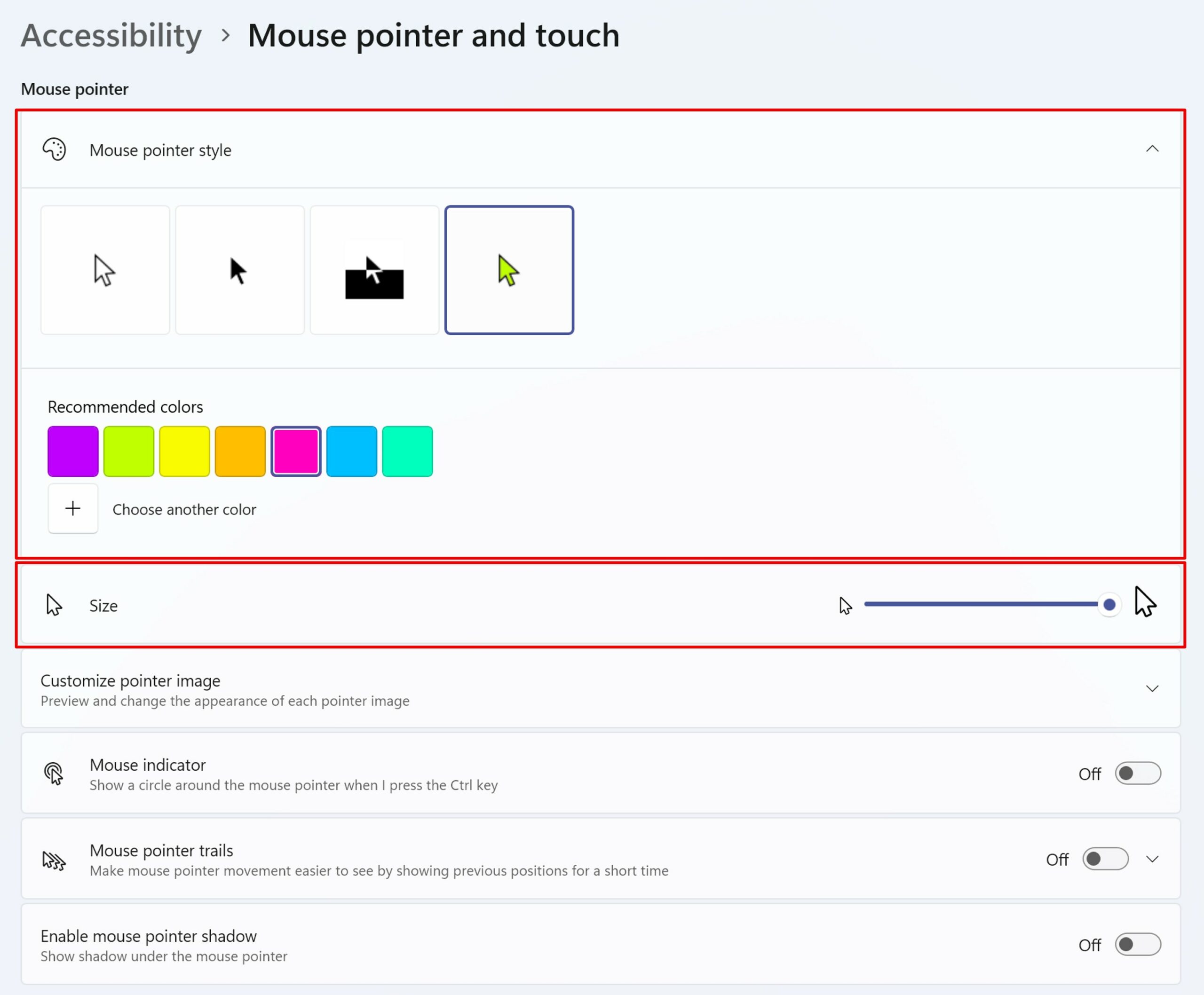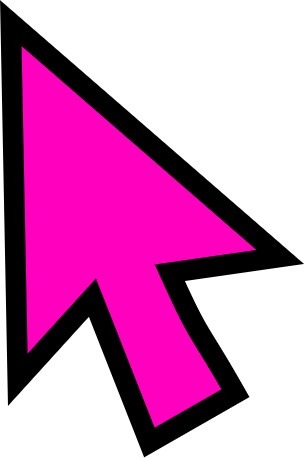Do you often lose your cursor? During your presentations, does your audience find it difficult to follow?
Change the cursor on Windows 10
- Open Windows Settings.
- Click Devices, and then click Mouse.
- At the top right, select Additional mouse options.
- In the window that opens, choose the Pointers tab to change the style, size, or color.
Tip: Use accessibility options for more visible or contrasting sliders.
Change the cursor on Windows 11
In Windows 11, you can access the menu in 2 ways.
From the Buletooth & devices menu
- Go to Settings > Bluetooth & devices > Mouse.
- Click Mouse pointer and touch.
Customize the color and size of the cursor
You have access to customization options: style, color, size.
💡 You can choose from several preset styles or click Choose another color for further customization.
In the accessibility settings, you’ll find:
- 4 Slider Styles : White, Black, Inverted, Custom
- Recommended or custom colors
- A size slider to adjust the dimension according to your needs
Here’s the result with a bright pink slider and an enlarged size:
📷 A clearly visible pointer, ideal for presentations or visually impaired people.
What if you also customised your screens?
The cursor is done. What if we now attacked your screens?
Check out how to set up multiple monitors on Windows: Setting up displays
Conclusion: a visible cursor, smoother navigation
Customizing your mouse cursor is simple, fast and useful. Whether it’s to improve accessibility, visual comfort or simply add a touch of fun to your interface, Windows offers you all the necessary options.