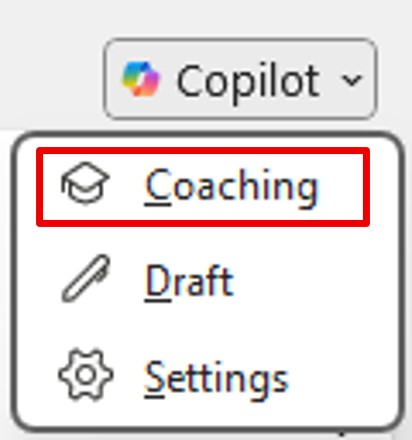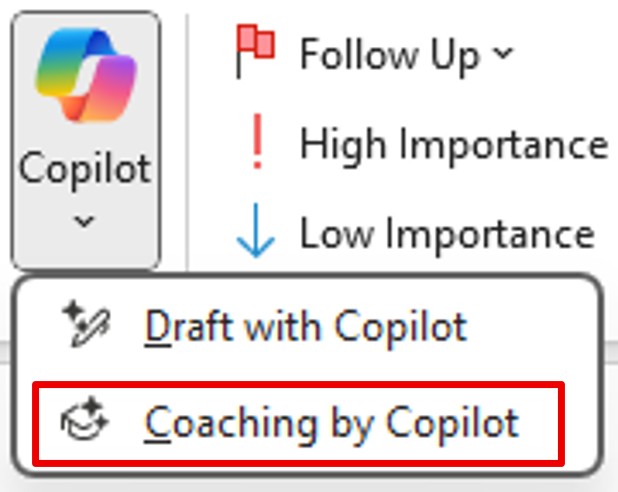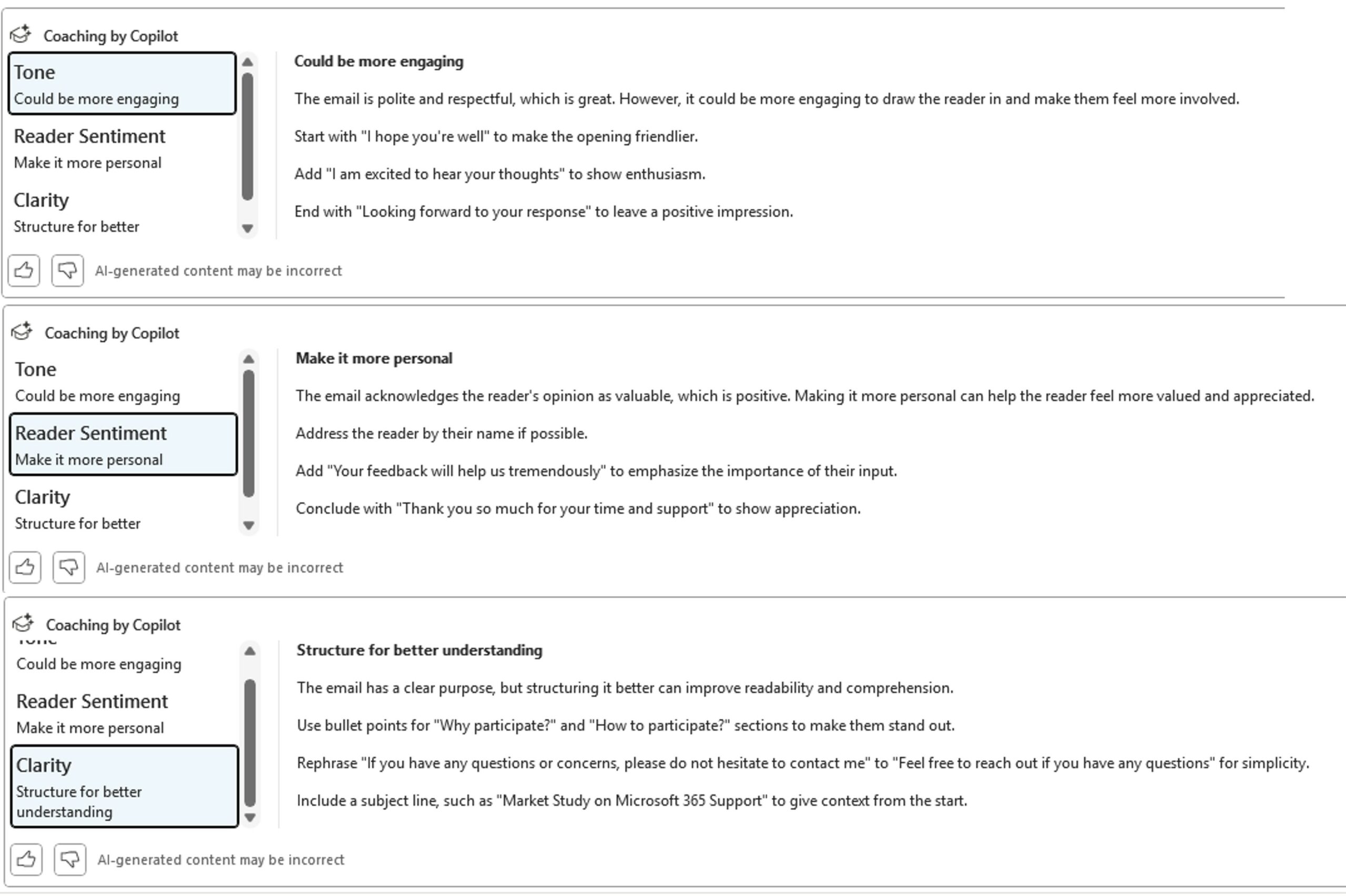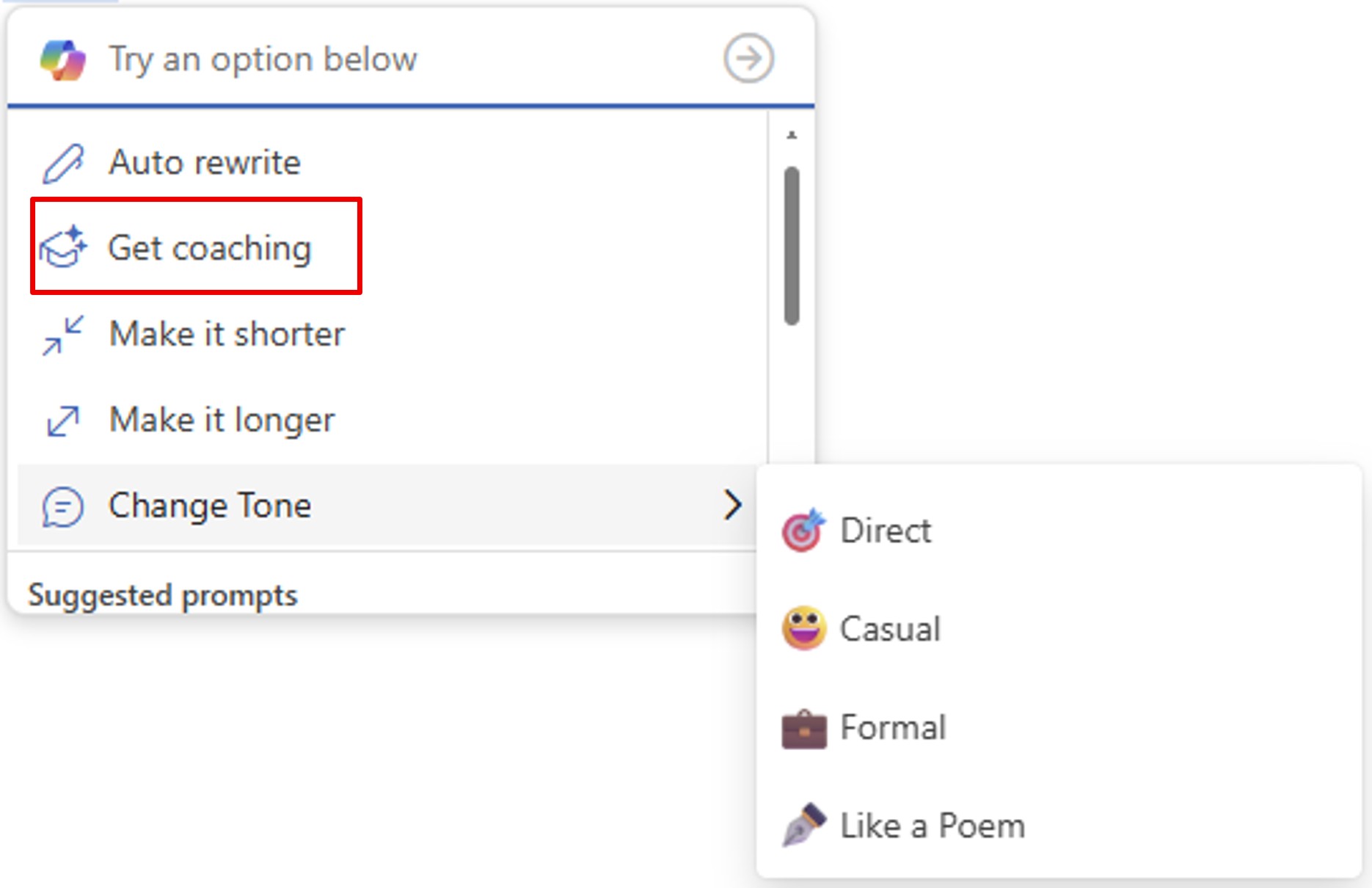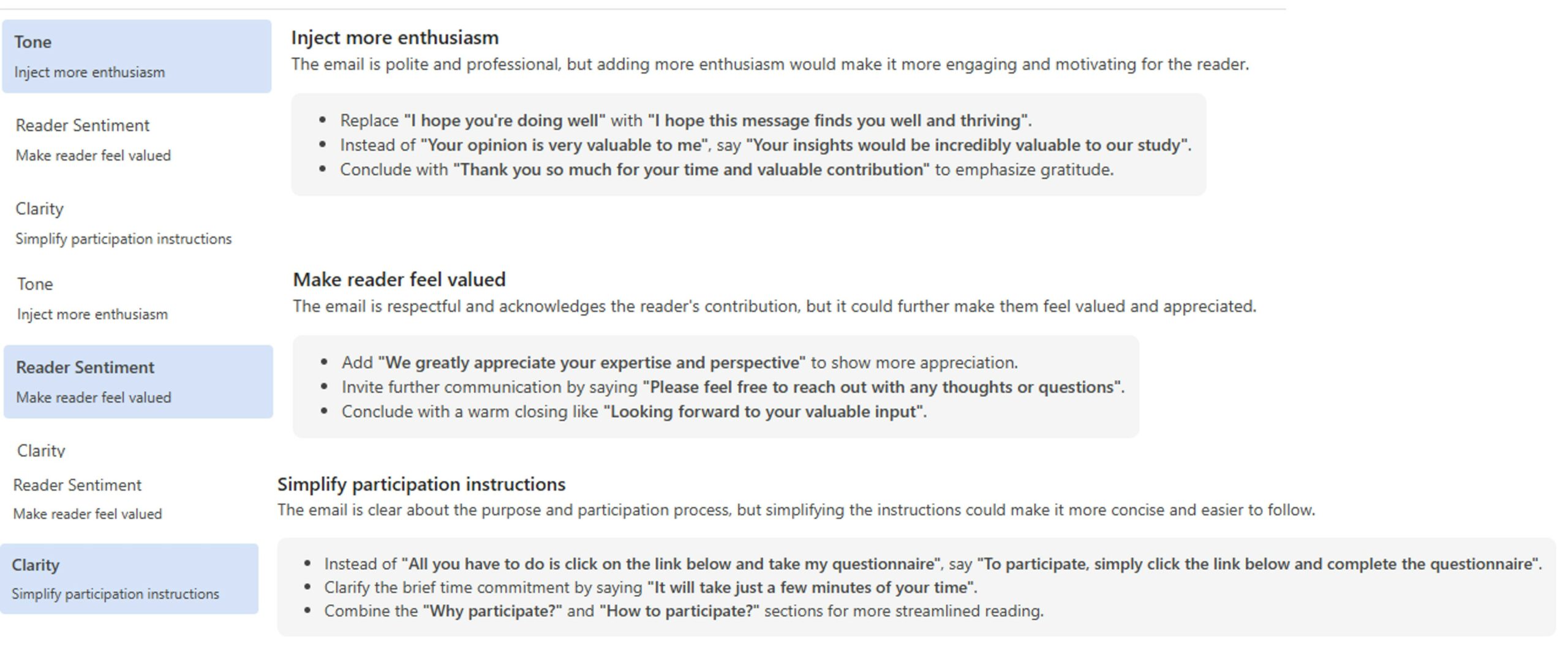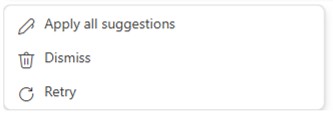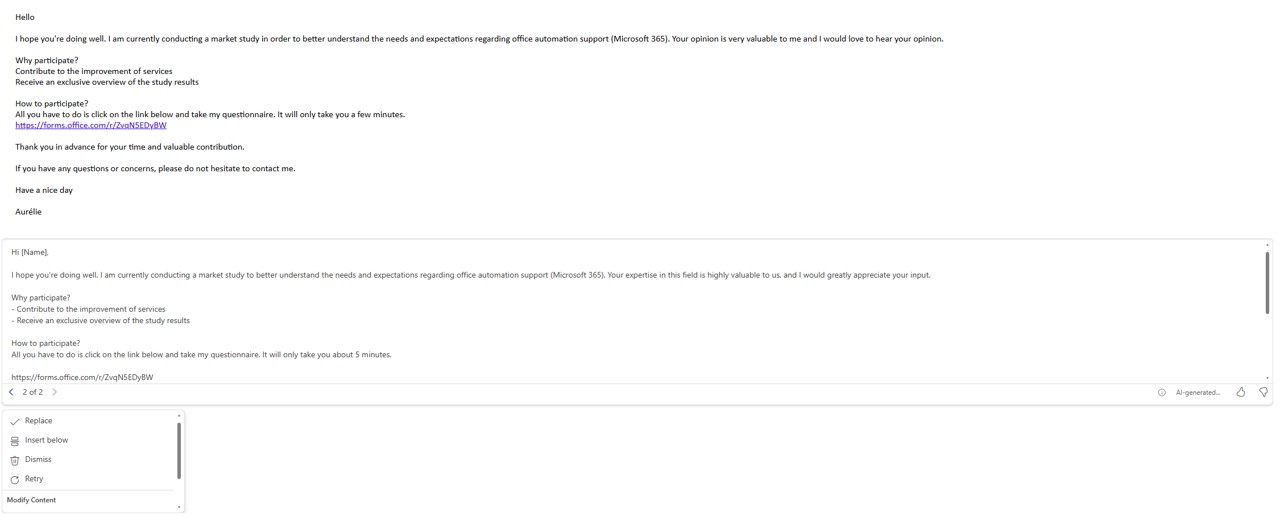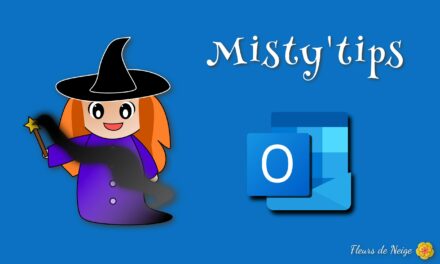Want to improve your writing style? Copilot coaching in Outlook shows you the way.
Copilot coaching in Outlook
Copilot, an AI assistant, in Outlook transforms your writing: advice, rephrasing and clarity at the service of your messages.
Copilot coaching analyzes your text and suggests areas for improvement.
Remark: Your message must be at least 100 characters long to use this feature.
Classic Outlook
First of all, write your message. Then Copilot will help you.
To access these valuable tips, here are 2 ways to do it.
A window opens. Copilot analyzes your message and suggests areas for improvement such as the following:
All you have to do is follow or not Copilot‘s advice to improve the impact of your message.
Outlook on line
Once you‘ve typed your message, click on the Copilot icon in the body of the email.
You get a menu offering you:
- Automatic rewriting
- Get coaching
- Shorten your message
- Lengthen your message
- Change Tone (with several tones)
Click Get coaching.
First of all, Copilot analyzes your message and suggests areas for improvement.
Final Thought
With Copilot in Outlook, you’re not handing over your pen—you’re sharpening it. A smart coach to help you write better, with full awareness.
For more information: AI Productivity Tools for Microsoft 365 | Microsoft 365