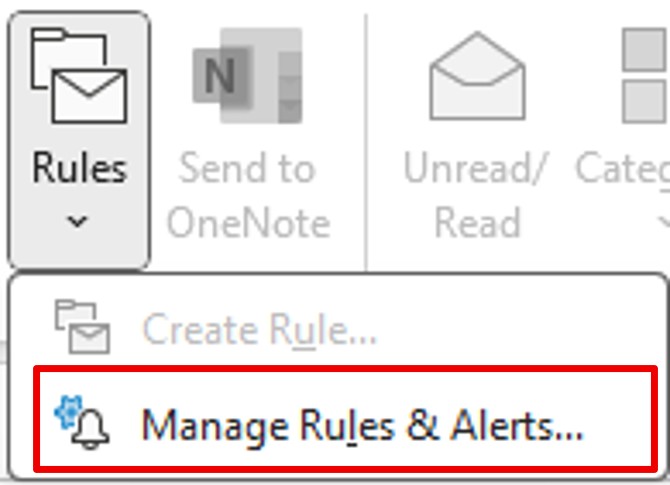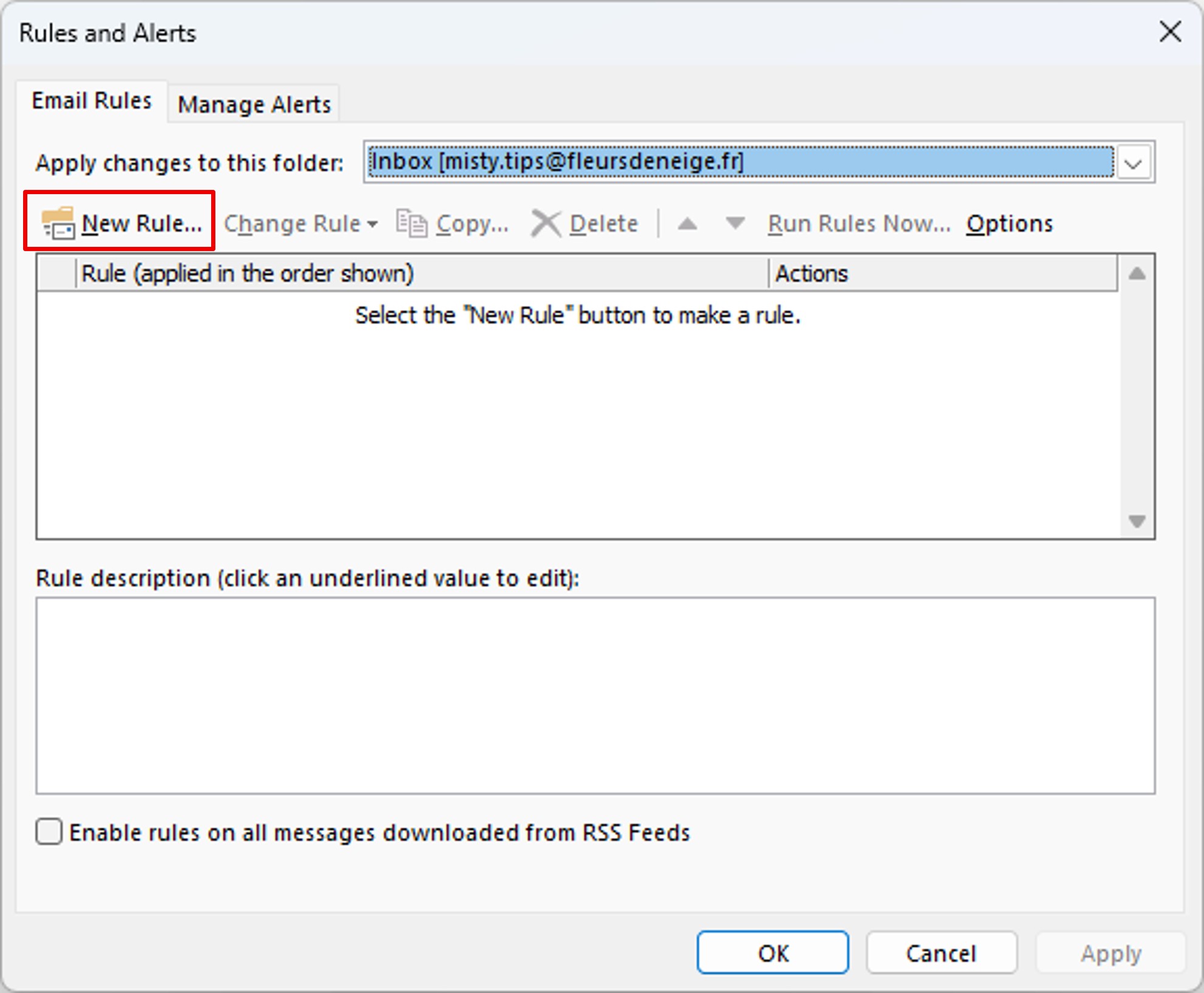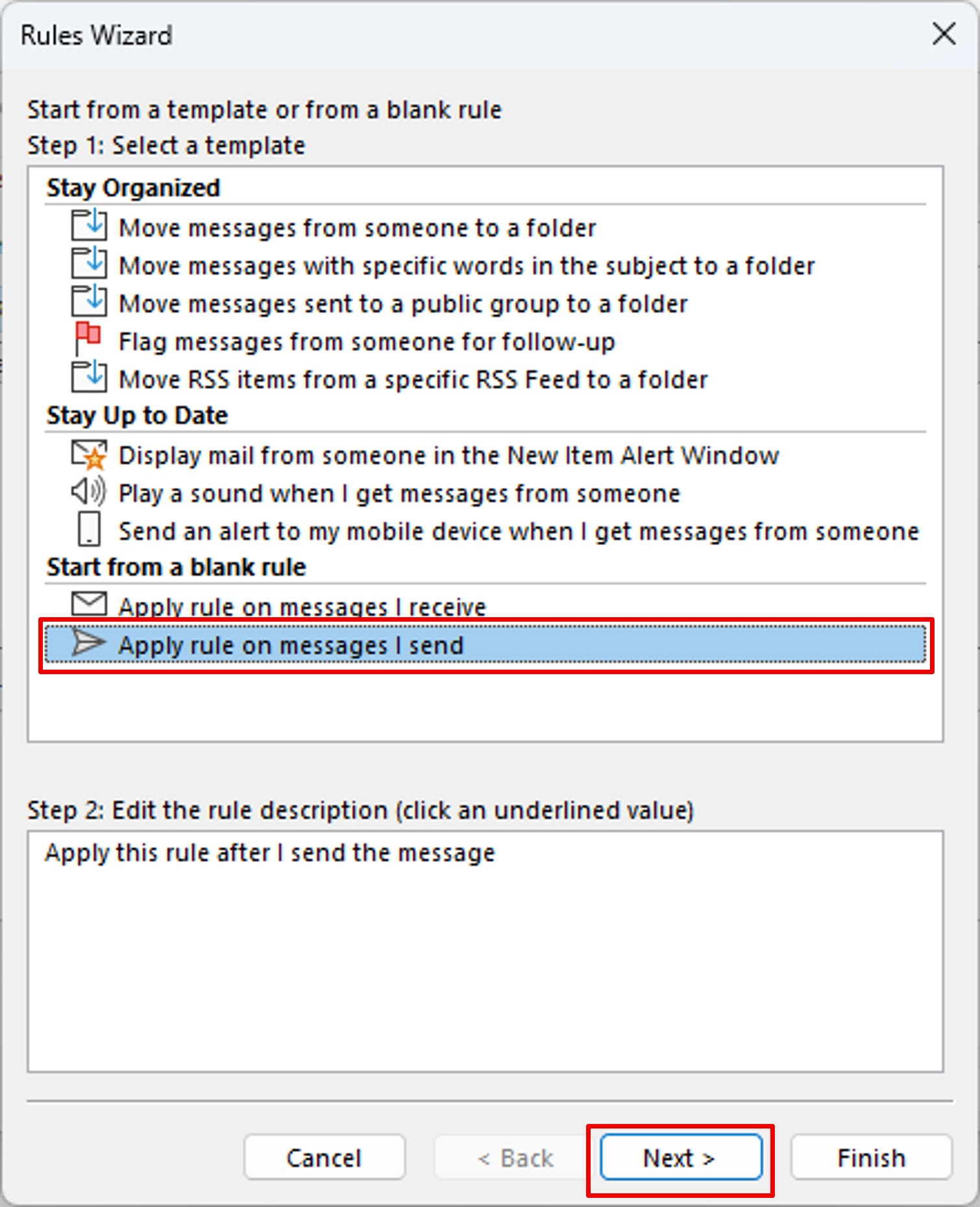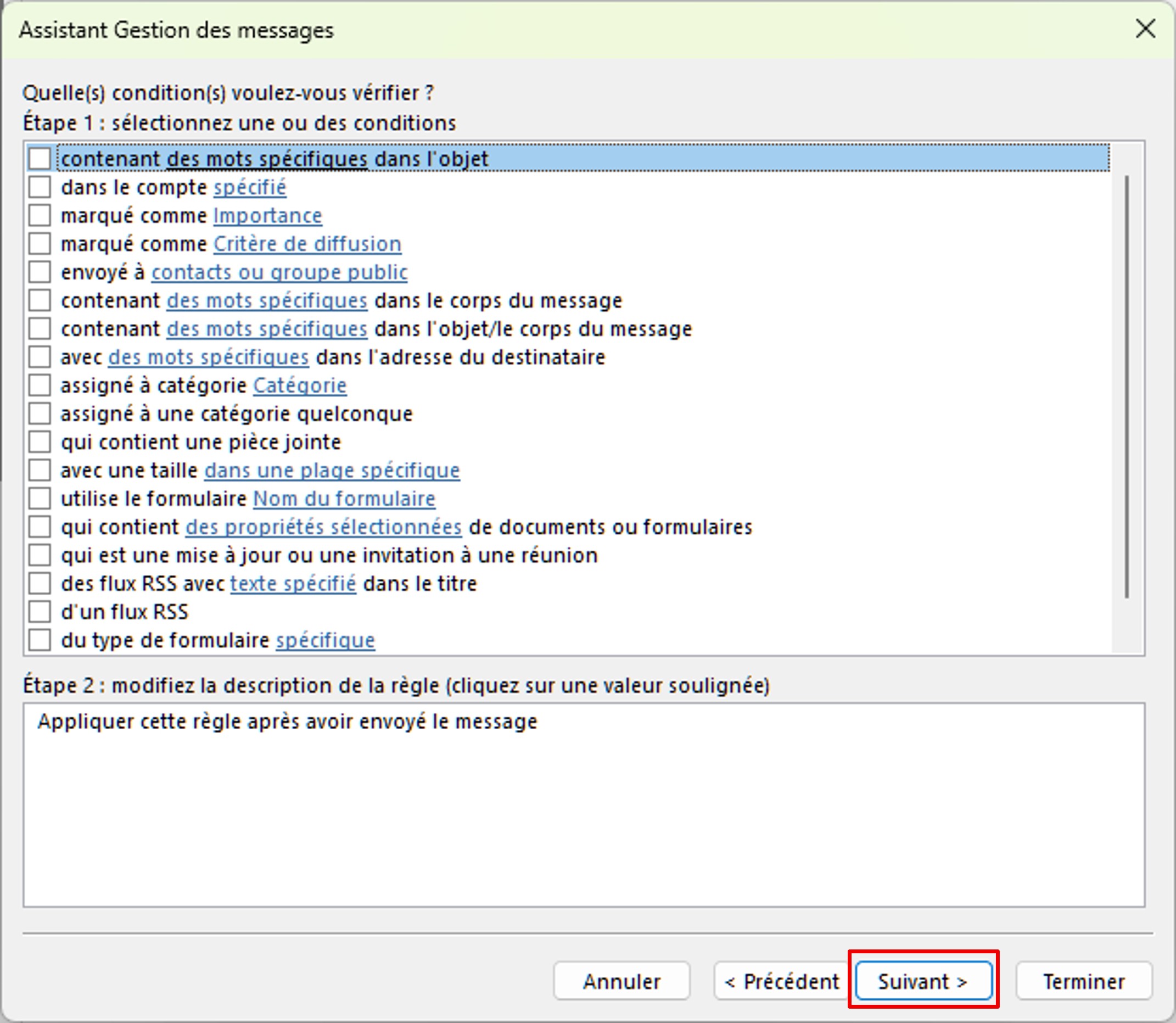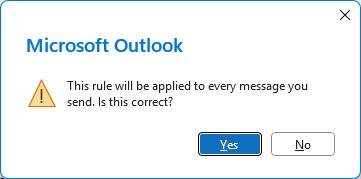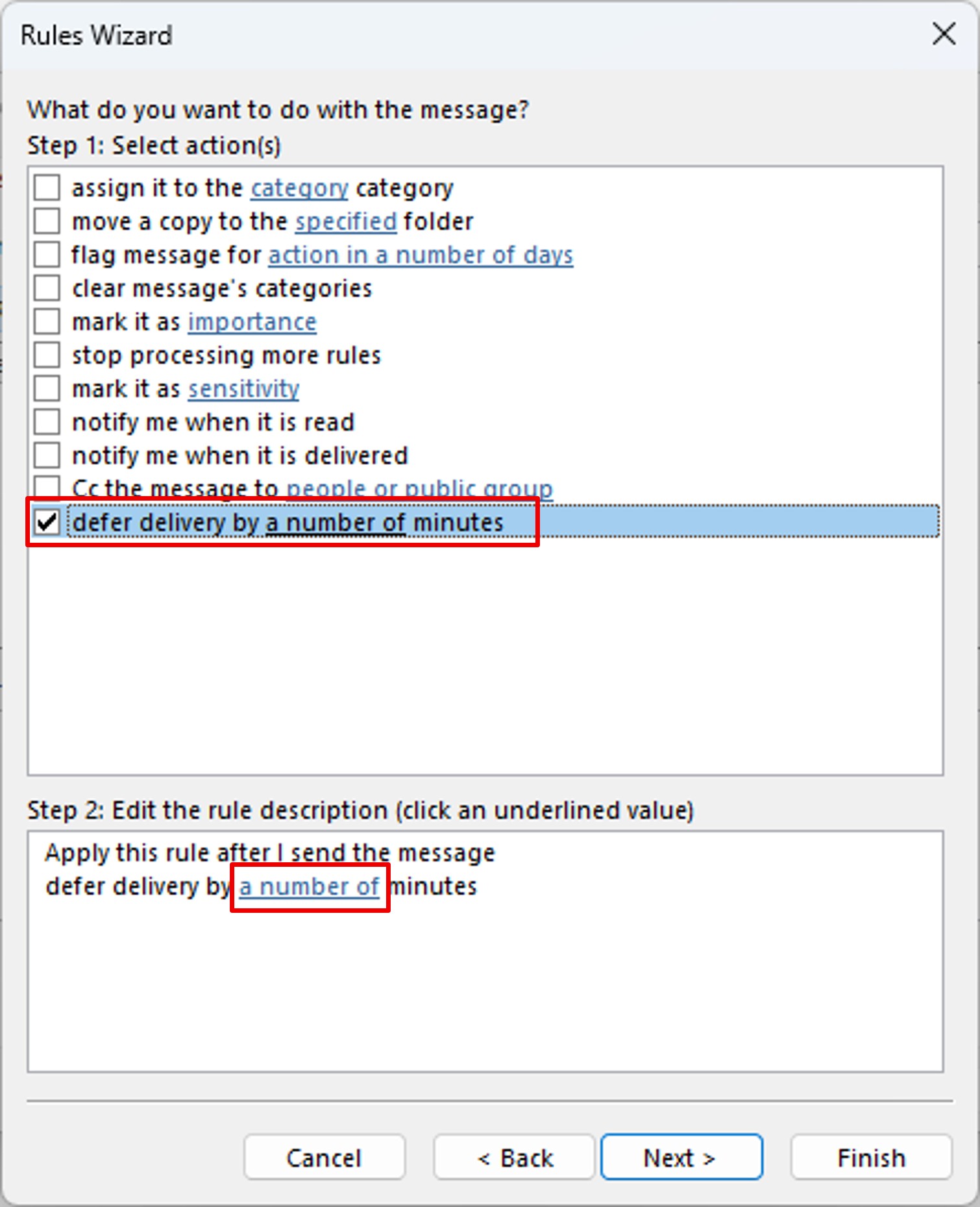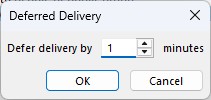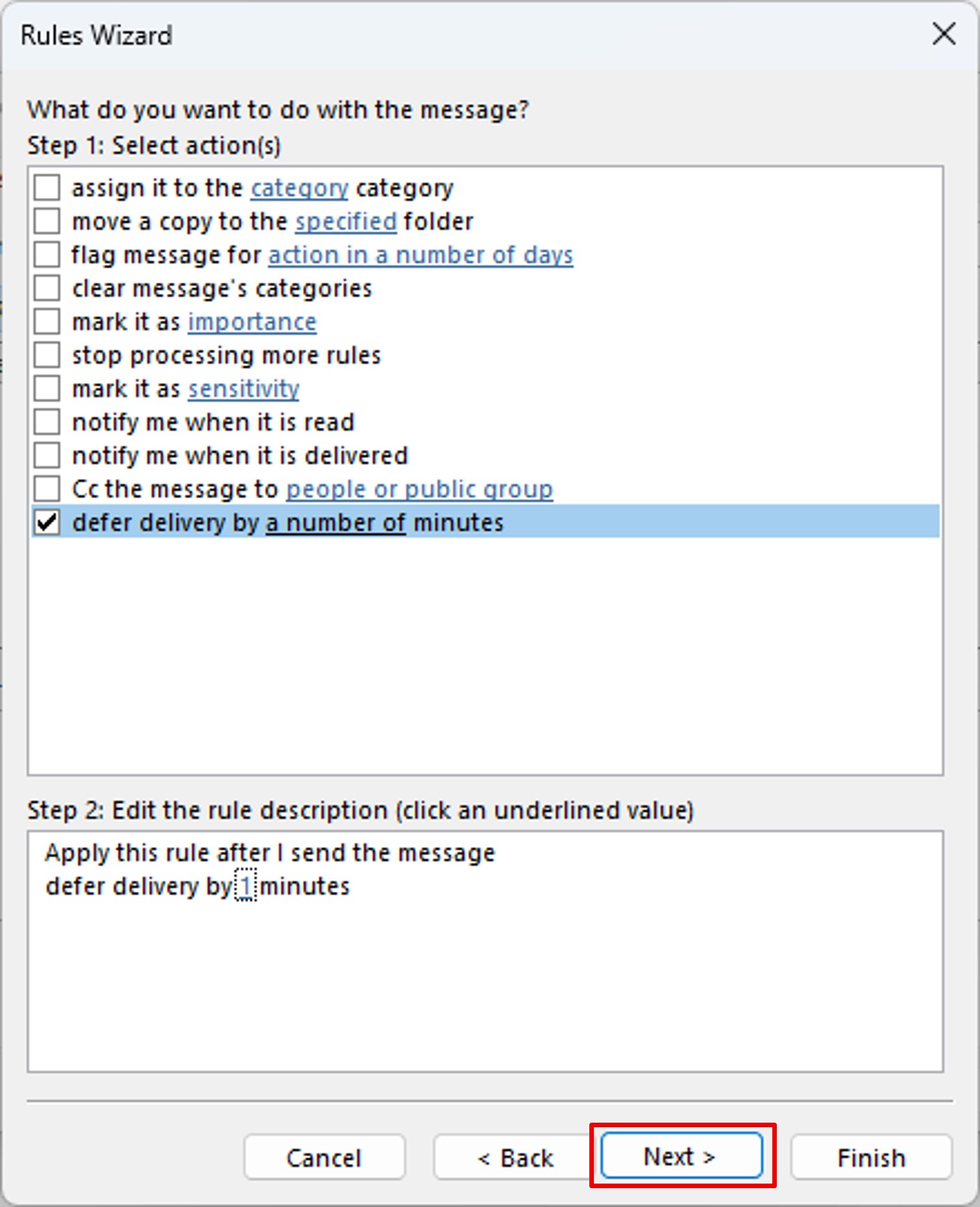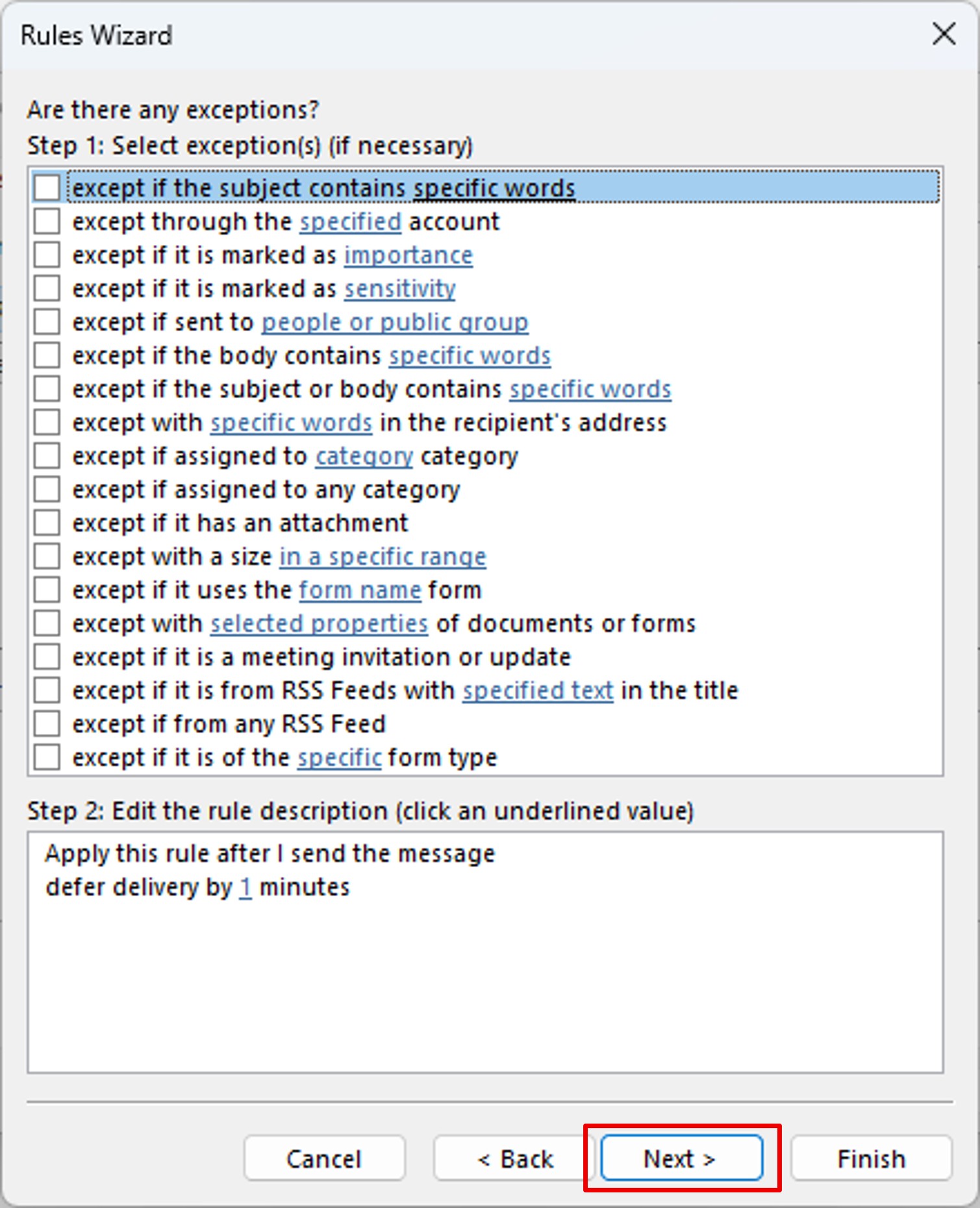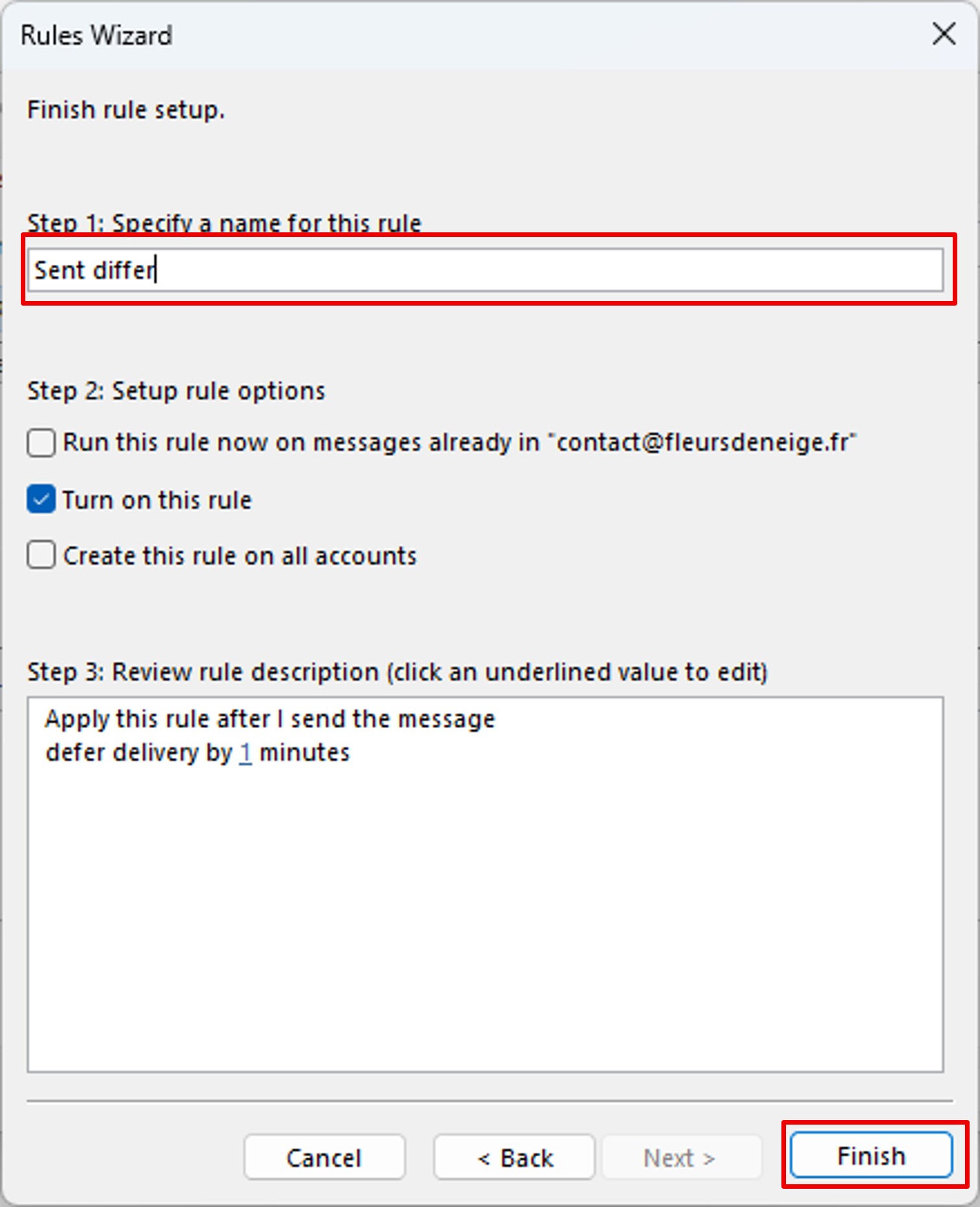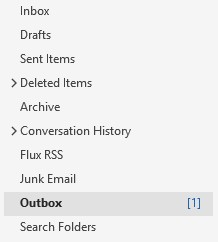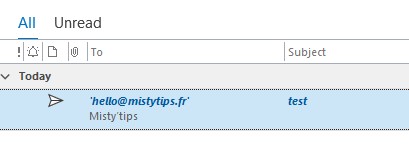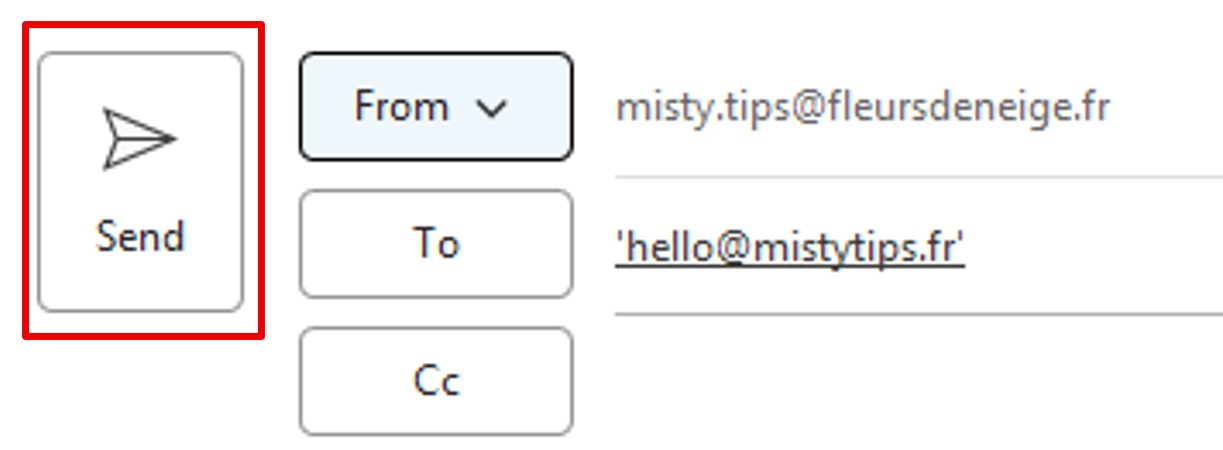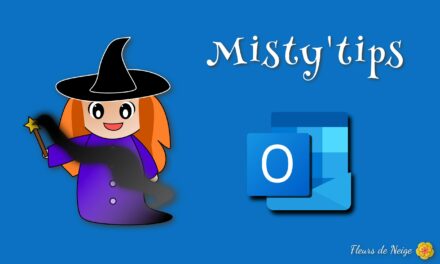Common scenario: You write an important email, you click “Send“… and you immediately realize that you forgot the attachment, or that the tone of the message deserves to be reviewed. Too late? Not necessarily.
In Outlook, you can schedule a send delay for your messages. This gives you a few minutes to correct an error or unsend before the message actually leaves.
Create a rule to defer sending
Here‘s how to set Outlook to send all your emails with a slight delay:
1. Open Outlook and go to Home > Rules > Manage Rules and Alerts.
Alternatively, File > Manage Rules and Alerts.
3. In Start from a blank rule, select Apply rule on messages I send.
You can see the desciption of the rule feeding as you go.
Since you haven‘t selected anything, the rule will apply to all messages you send. To make sure of this, Outlook asks you to validate it.
5. In the actions, check defer delivery by [a number of] minutes. In the rule description, click a number of.
What happens next
Once the rule is enabled, every email you send will be stored in the outbox for the set amount of time.
Note: Outlook must remain open for messages to leave.
Alternative: Deferring a single message
If you want to postpone sending a single email from time to time: Outlook: Schedule an email to be sent
To remember
- The email remains editable as long as it is in the outbox.
- The rule applies to all messages (with defined exceptions).
- Ability to defer a single message manually.