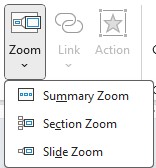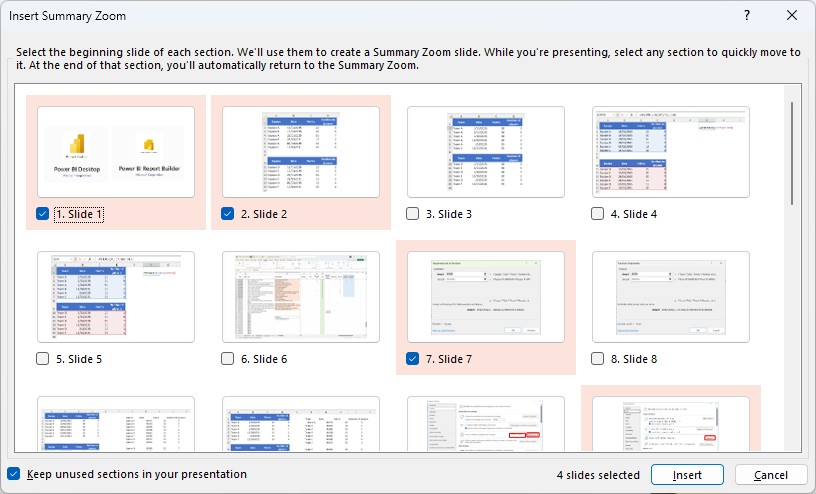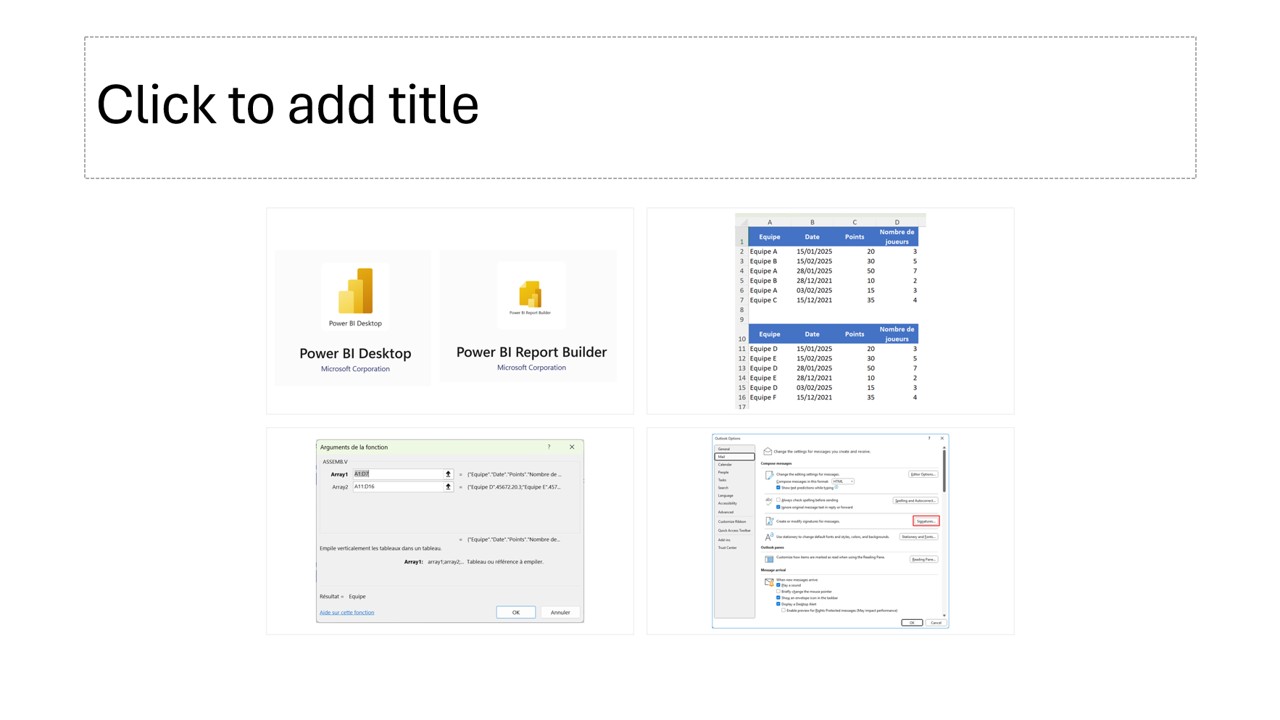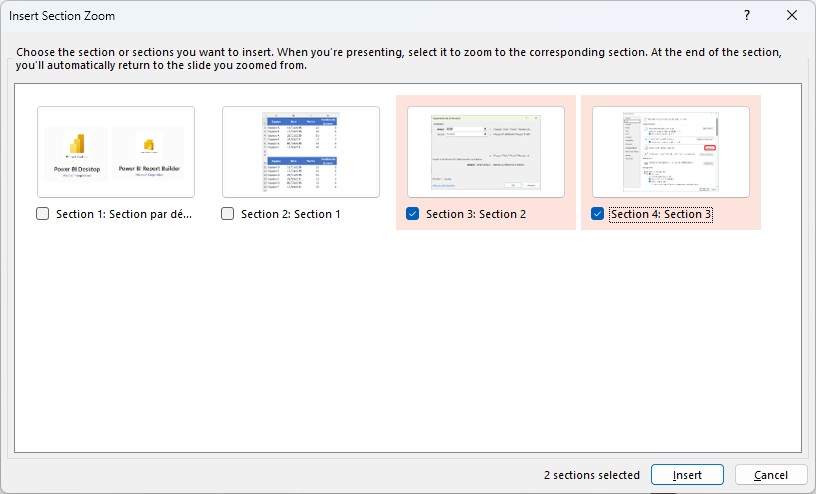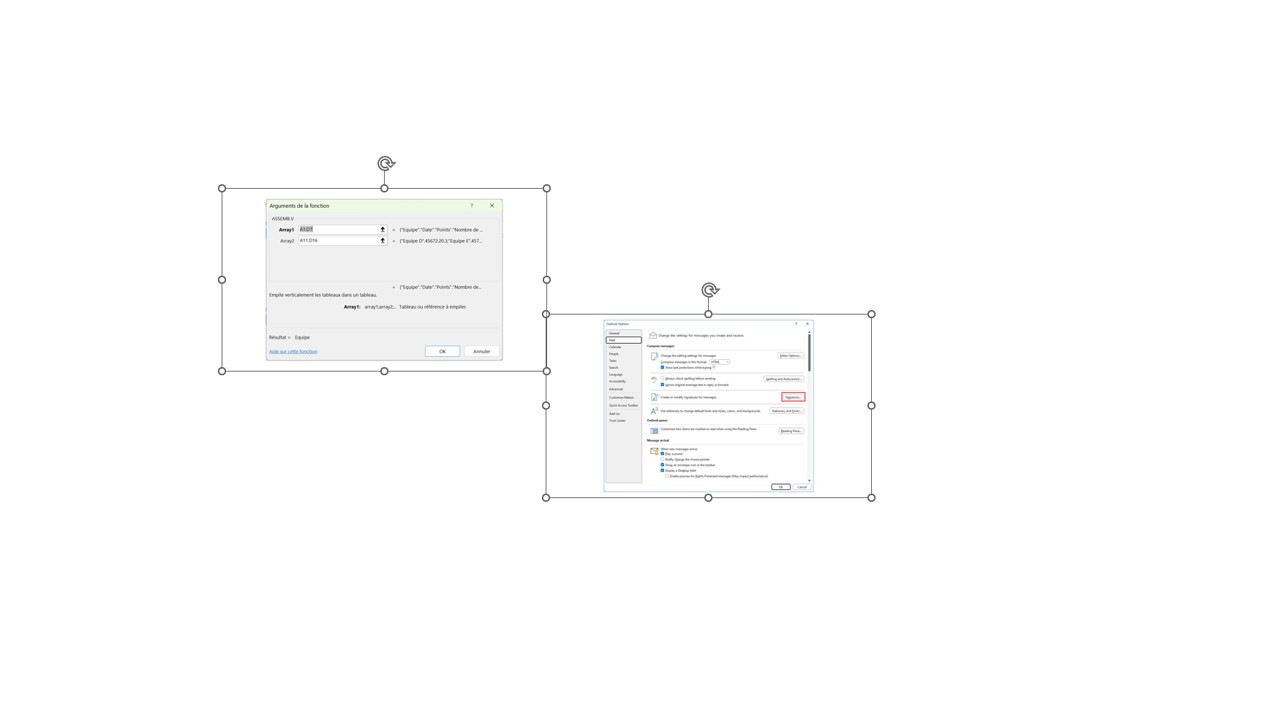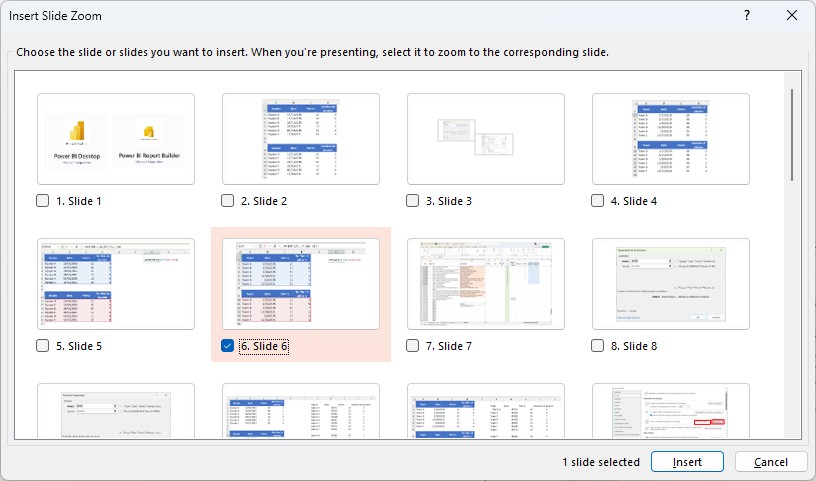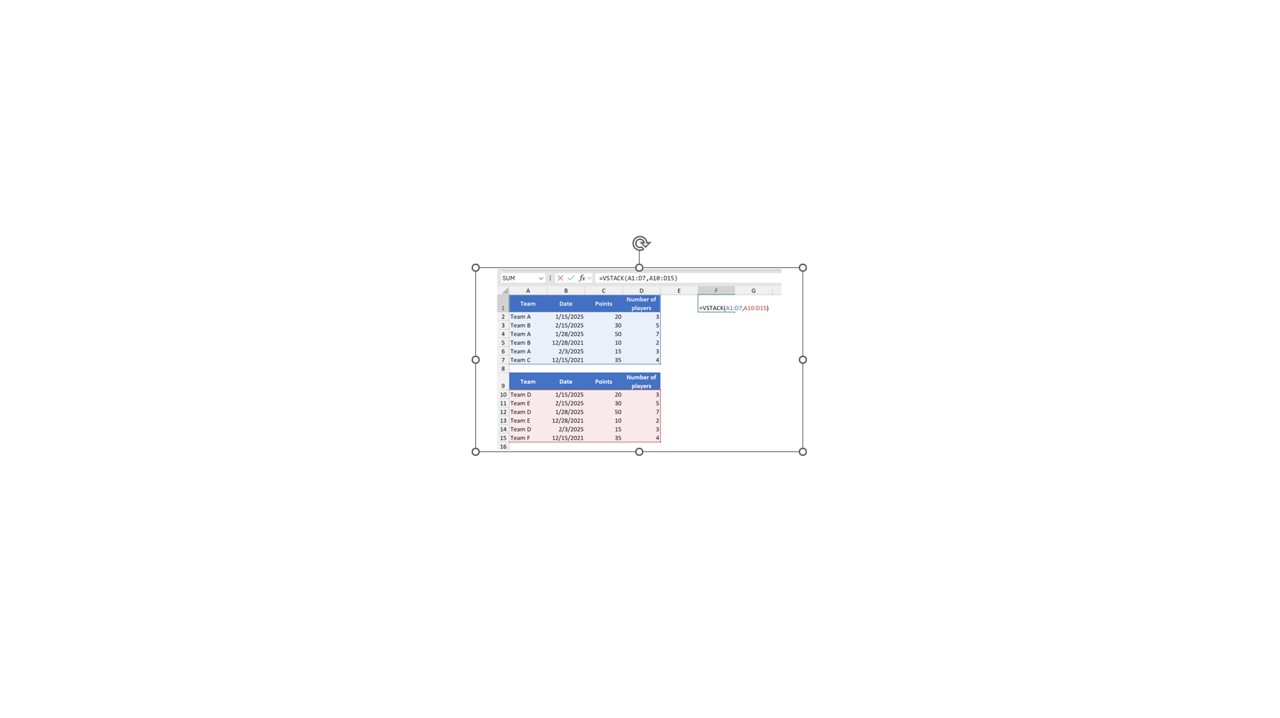Do you want to make your PowerPoint presentations more interactive and captivating?
The zoom effect is a powerful feature that allows you to create a dynamic summary, navigate between slides seamlessly, and captivate your audience.
Learn how to use the three types of zoom available in PowerPoint: summary zoom, section zoom, and slide zoom.
This feature can be accessed from the Insert menu.
Summary Zoom: Creating an Interactive Executive Summary
The summary zoom allows you to display an overview of your presentation in the form of a clickable summary. Each tile leads directly to a specific section.
Steps to Insert a Summary Zoom
- Go to the Insert tab.
- Click Zoom, and then select Summary Zoom.
- PowerPoint automatically detects existing sections. Check the ones you want to include.
- Click Insert.
💡 Tip: If your presentation doesn‘t already have sections, PowerPoint will automatically create them from the selected slides.
PowerPoint creates a summary slide at the beginning of your presentation.
Section zoom: navigating between sections
Section zoom allows you to link to specific sections of your presentation, ideal for long or flexible presentations.
Inside a slide, if you add a section zoom, the section thumbnail will be displayed. Multiple thumbnails can be added at once.
Steps to Insert a Section Zoom
- Go to Insert > Zoom > Section Zoom.
- Select the section(s) you want to include.
- Click Insert.
When presenting in slideshow mode, you will simply click on the thumbnail to play all the slides included in the chosen section.
Slide zoom: highlight a specific slide
This type of zoom is perfect for drawing attention to a particular slide, such as an infographic, chart, or key quote.
Inside a slide, if you add a slide zoom, the slide thumbnail will be displayed. Multiple thumbnails can be added at once.
Steps to Insert a Slide Zoom
- Go to Insert > Zoom > Slide Zoom.
- Select the slide(s) you want to include.
- Click Insert.
When presenting in slideshow mode, you will just need to click on the tile to view it in full screen.
Customize the zoom effect
Once your zoom is inserted, clicking on it will bring up the Zoom menu. Several customization options are available to you to refine the visual rendering:
- Change the thumbnail style (border, shadow, and so on).
- Choose whether the slide automatically returns to the table of contents after viewing.
- Add animations or transitions to make the experience smoother.