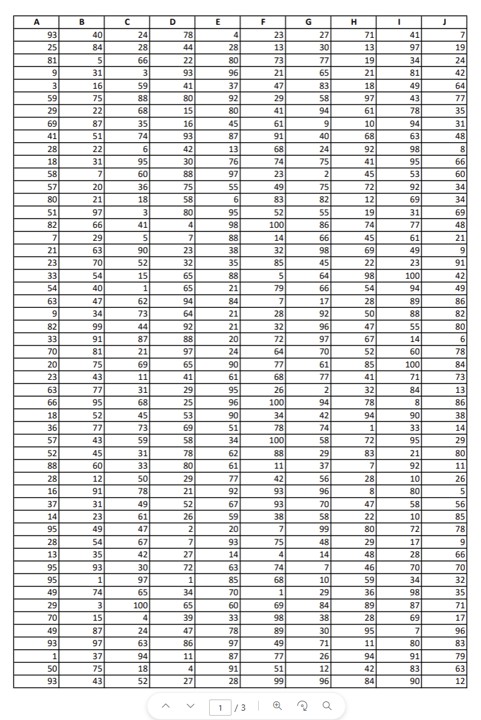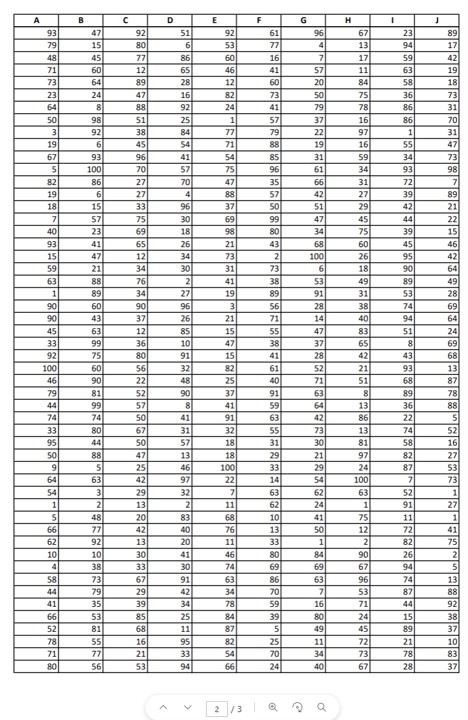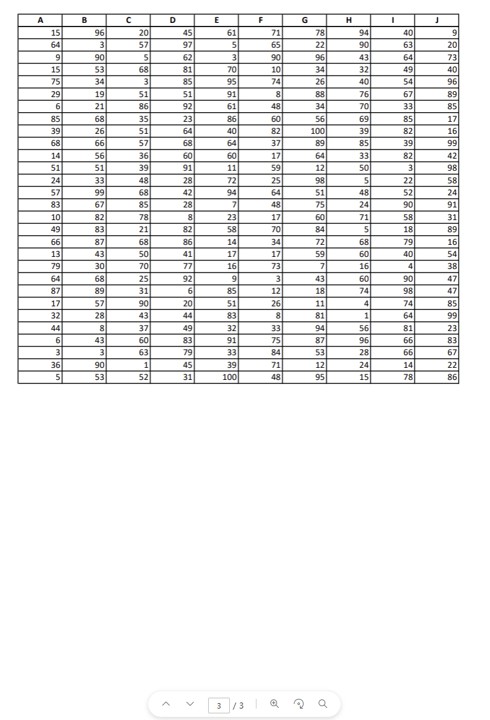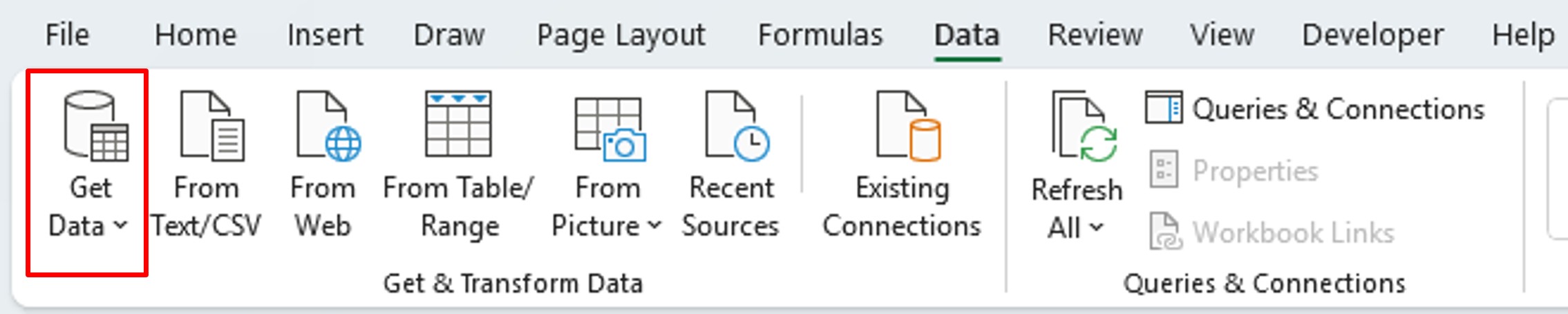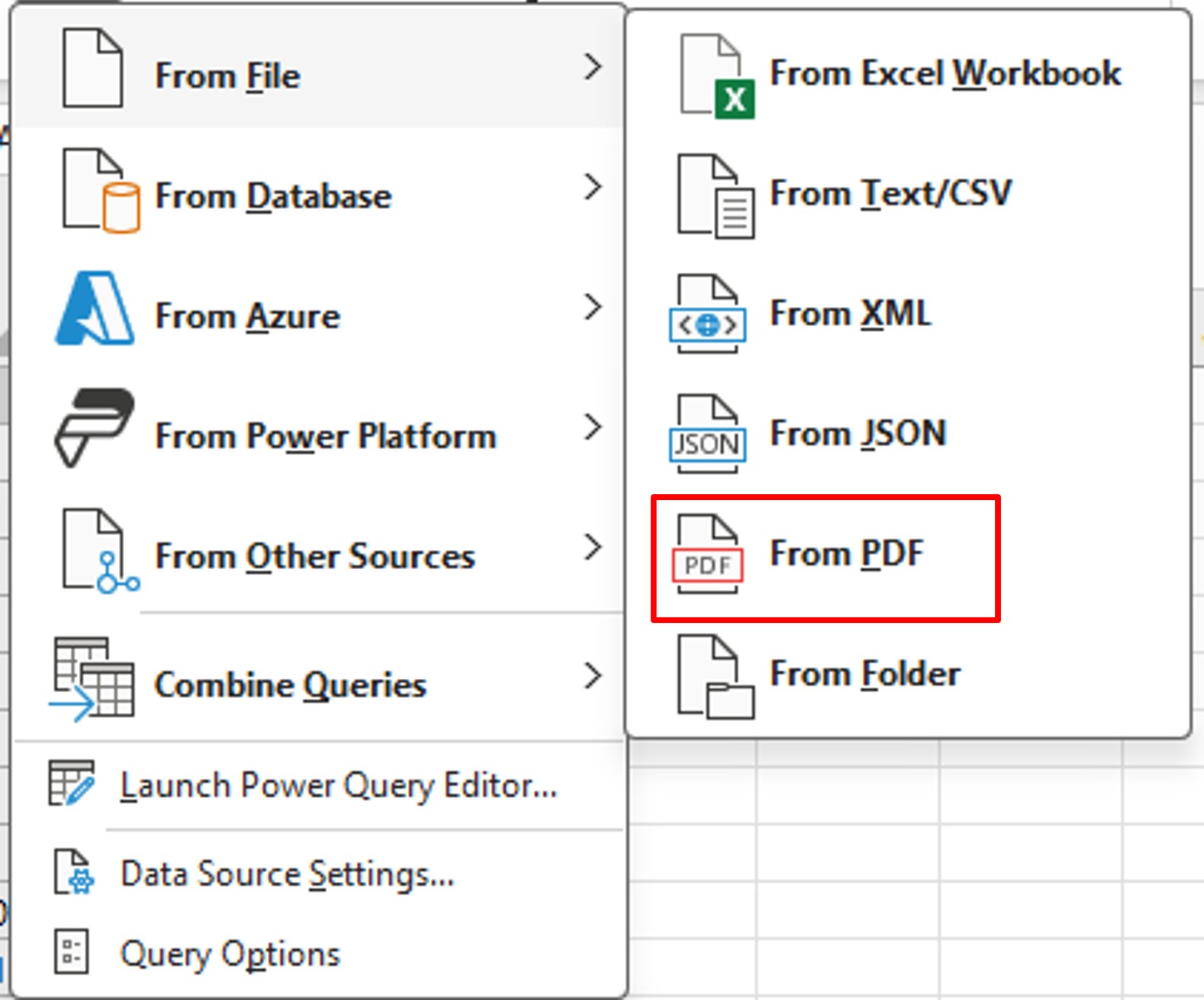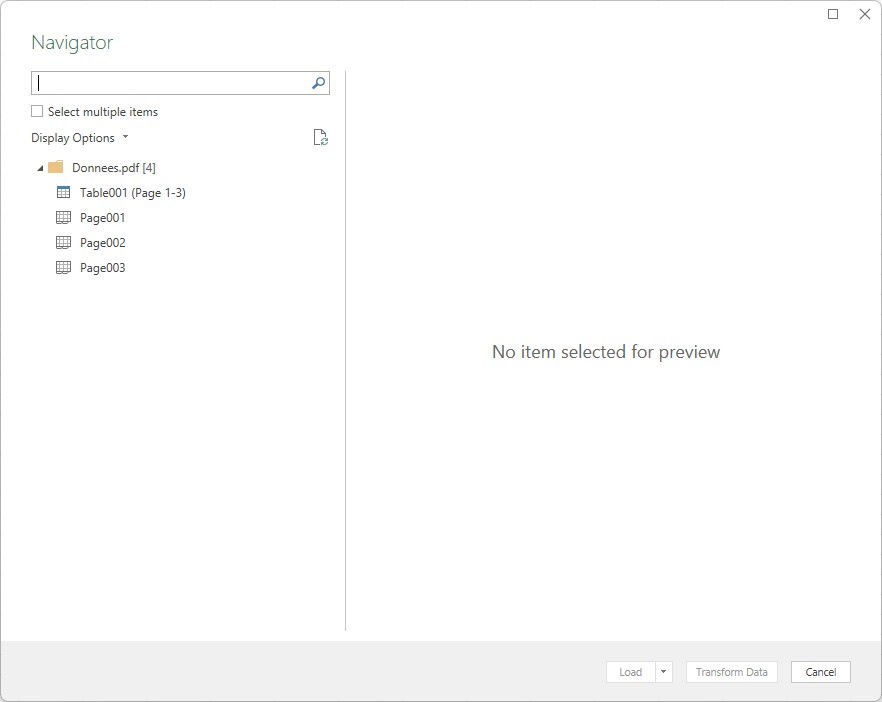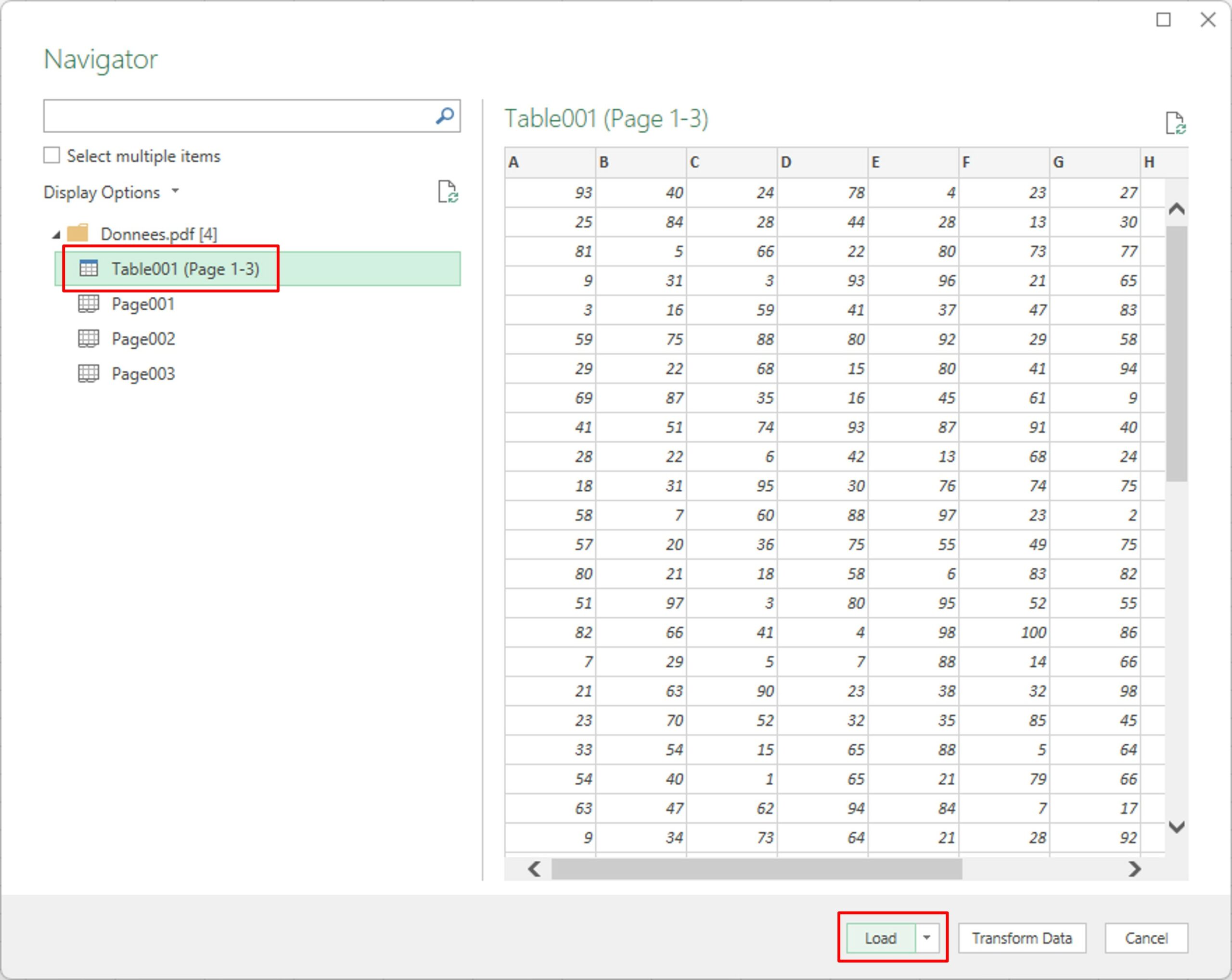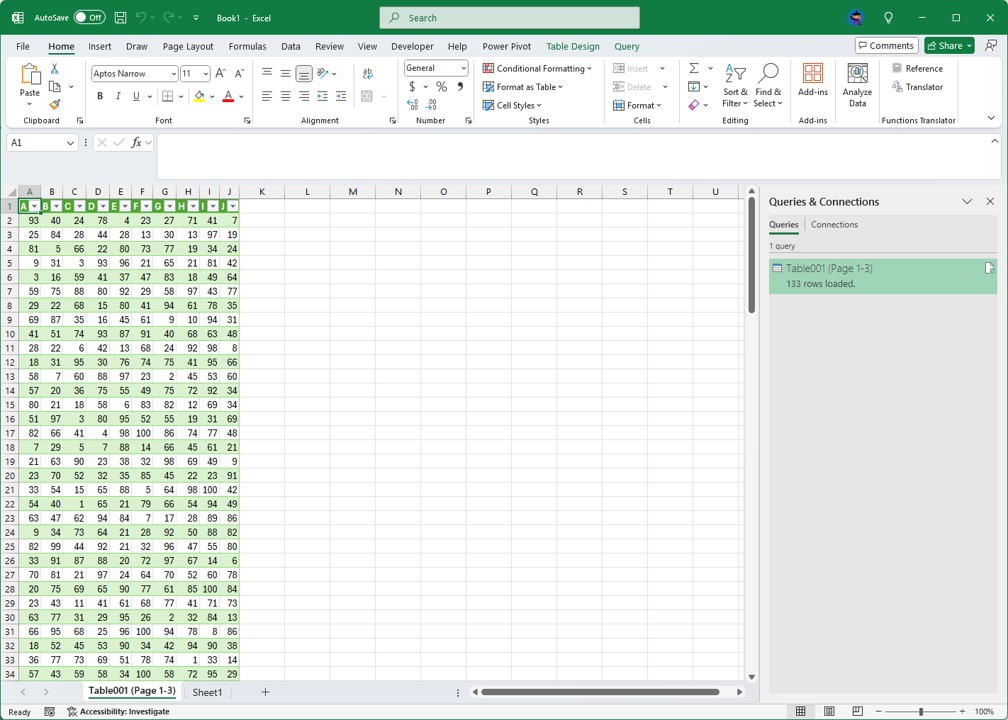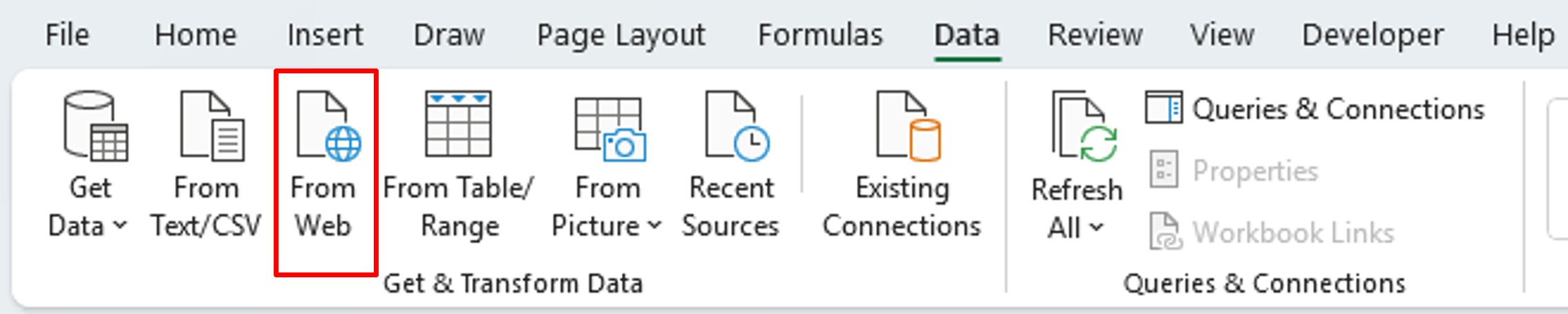Do you wish to import a table from a PDF file into Excel? Do this task effortlessly with Power Query in just a few clicks.
Import a table from a PDF file
From the following table (on a PDF file) let‘s see how to import it into Excel in a few clicks.
As you can see, this table has a title row at the beginning of each page. If you do a simple copy and paste, the title lines will be retrieved every time.
On the Data menu, click Get Data.
Then click From File, and then click From PDF. An explorer window opens and choose the path and file to import.
The Power Query import window opens. It detected that the file had 3 pages. Thus, it is possible to import the entire table (Table001) or 1 single page.
By selecting Table001, we choose to import the entire table. An overview allows us to visualize some of the data.
If you want to import the data as–is, click Load. Otherwise, it is possible to make changes by clicking on Transform data.
Power Query imported the entire table into Excel. In addition, he recognized the title line and imported it only once.
Importing a table from the Internet
It is possible to import a table from the Internet. To do this on the Data menu, in the Get & Transform Data section, click From Web.
The following steps will be the same as importing a table from a PDF file.