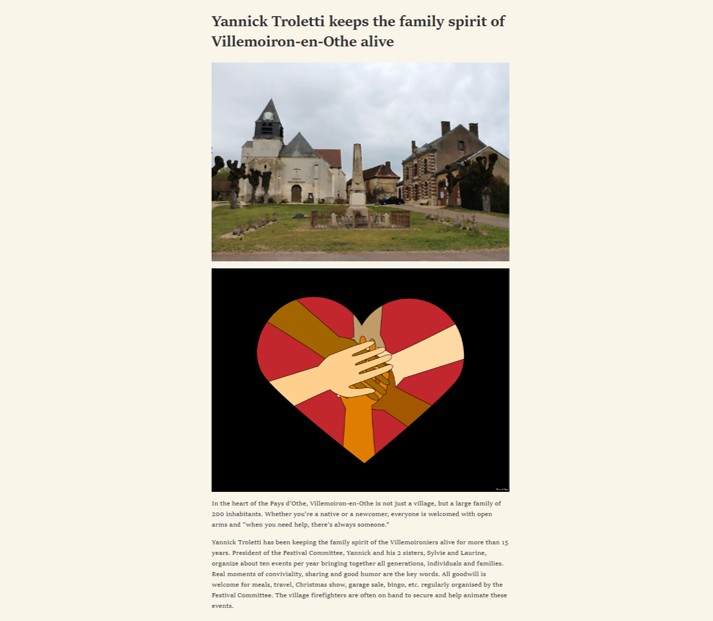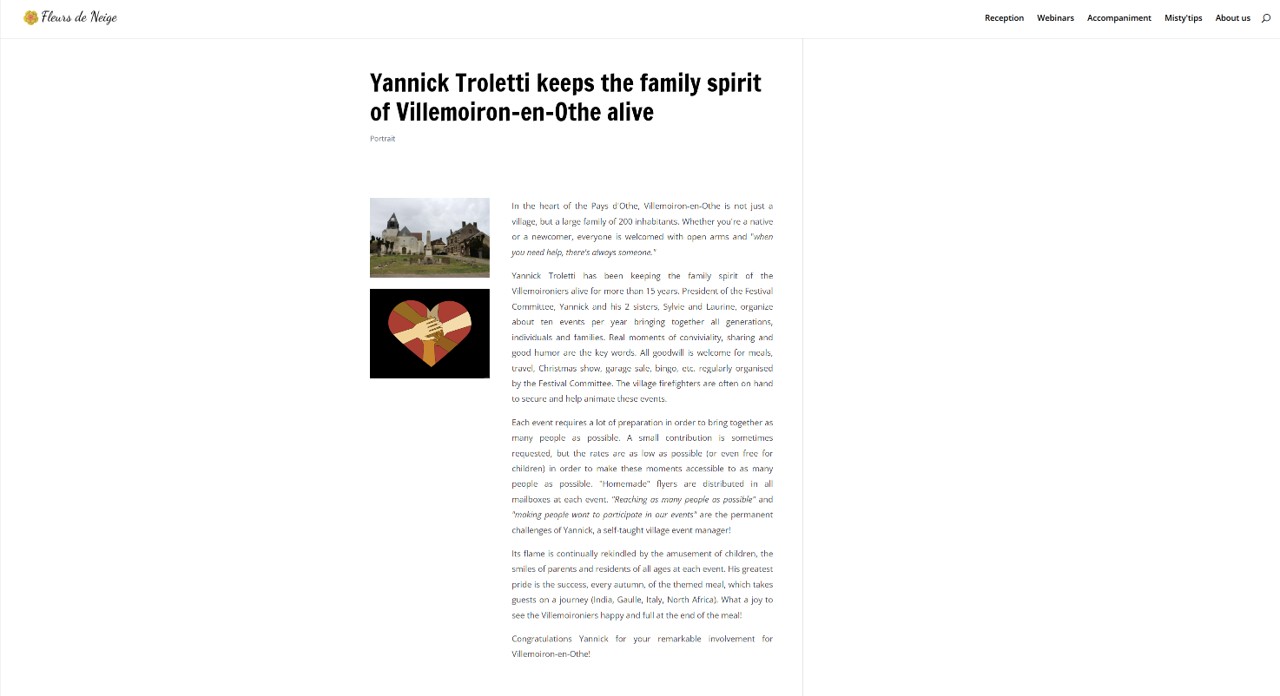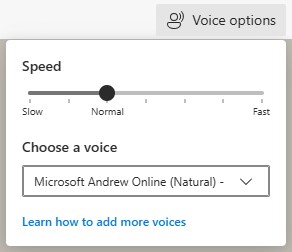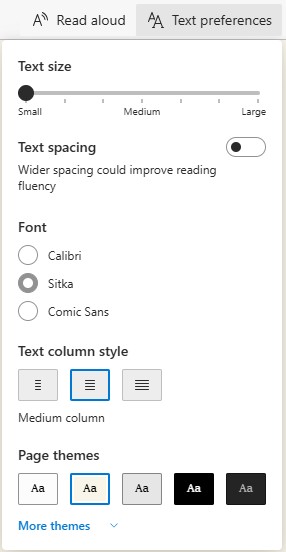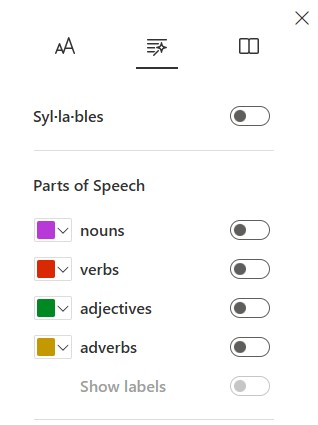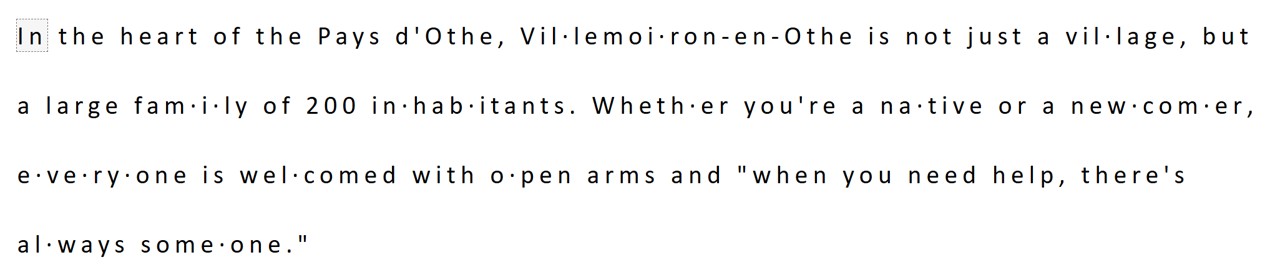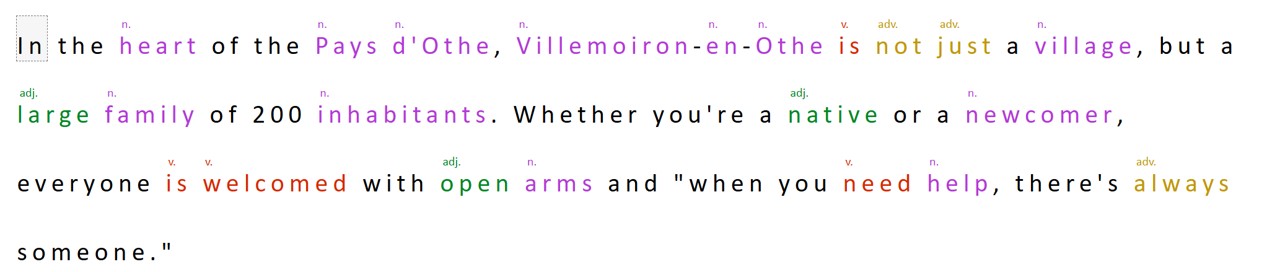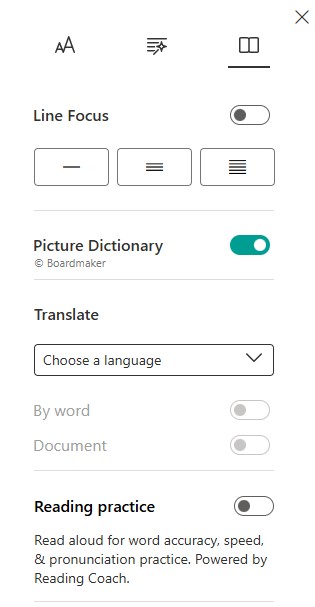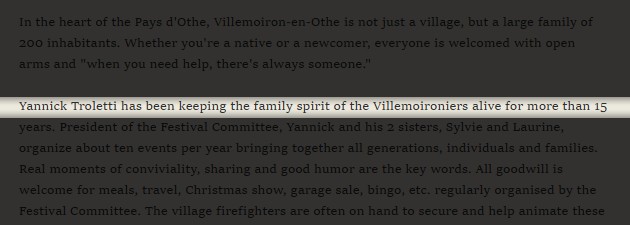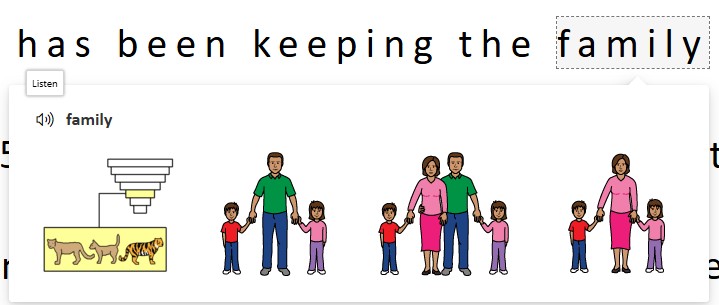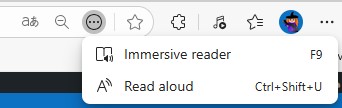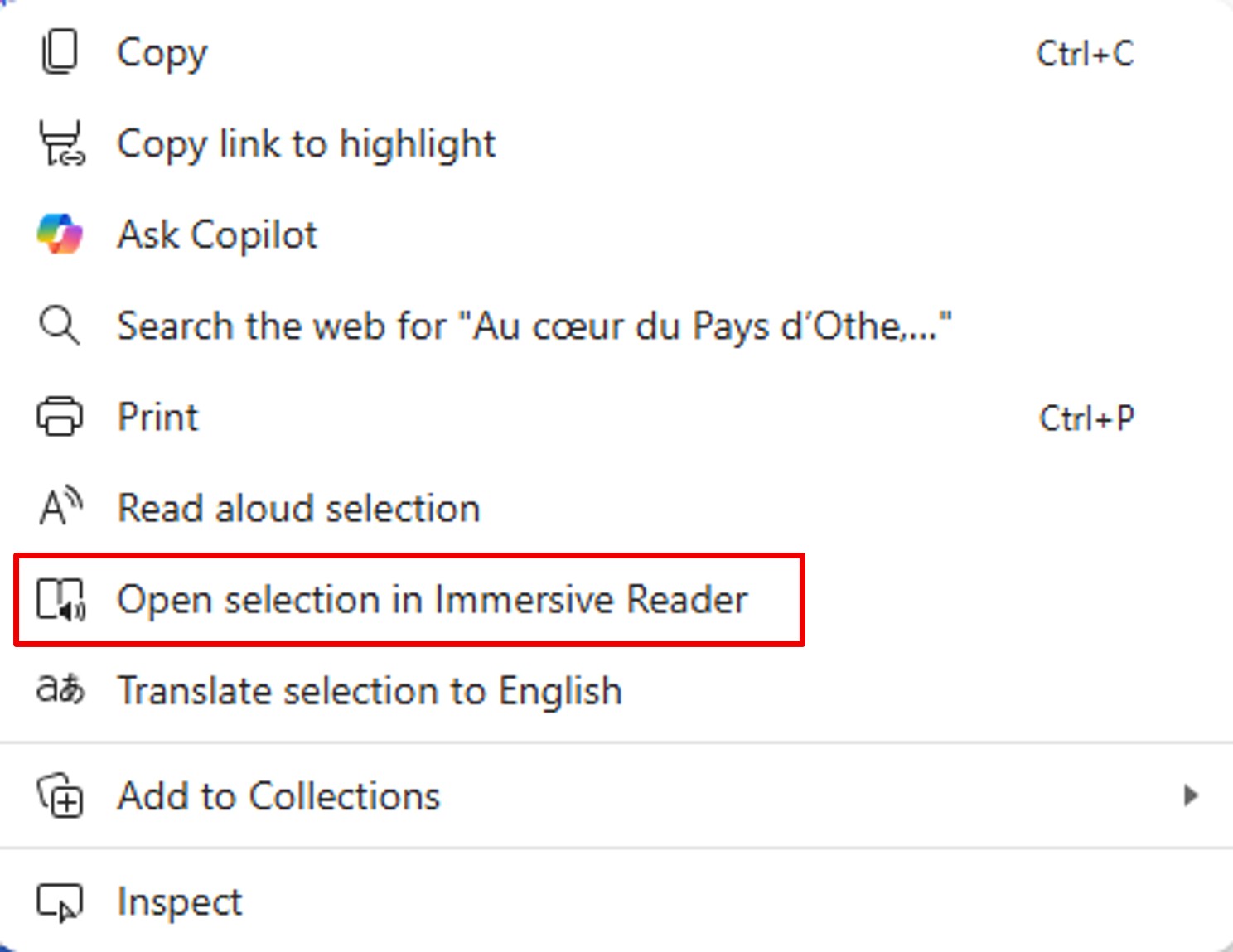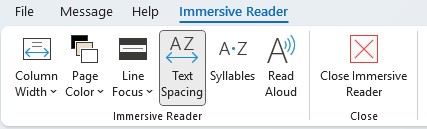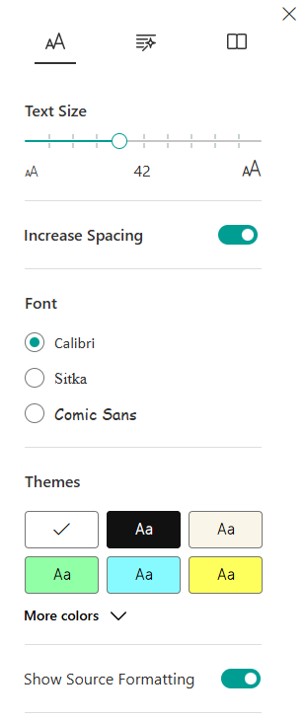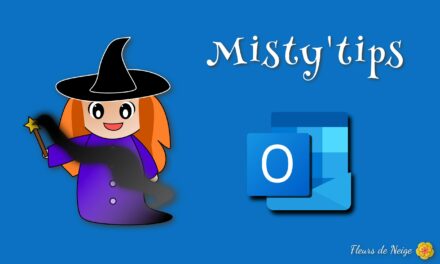Do you sometimes have difficulty reading on screen? Are menus and displays distracting you while reading?
Because screen reading is not for everyone, the immersive reader simplifies the layout and offers learning tools.
Microsoft‘s Immersive Reader is a powerful tool designed to improve the readability of texts, make it easier to understand, and make reading more accessible to everyone. Available on several Microsoft apps, it offers a personalized and soothing experience.
Learn about Immersive Reader, how to enable it, and how to use it on Microsoft Edge, Word, Outlook, and OneNote:
What is Immersive Reader?
In order to make it easier to read a text, the immersive reader makes it possible to simplify and customize the layout of a document (web page on Edge, Word, Outlook and OneNote).
The different tools make it possible to support the learning of reading or a language, but also to focus on the text by hiding distractions: menus, colors, fonts that are difficult to read, etc.
Microsoft Immersive Reader features for easy reading
Read aloud
The Voice options menu allows you to:
- Adjust the playback speed.
- Choose a voice (male/female; English/other language).
Text preferences
You can change:
- The Text size
- Text spacing (between lines)
- The font (3 simple fonts are offered)
- Text column style: the width of the text column
- The Page theme: the background color and the font.
Grammar tools
The grammar tools menu offers learning tools:
- Syllables: each syllable is highlighted
- Parts of Speech: Highlights a type of phrasegroup (available only on OneNote)
Reading preferences
Le menu Préférences de lecture propose :
- Concentration de ligne (focus sur les lignes) : isoler 1 à 5 lignes
- Dictionnaire d’images : lorsqu’un mot est reconnu, une image est affichée pour l’expliquer. (disponible uniquement sur Edge et OneNote)
- Traduire : traduit le texte dans une autre langue. (disponible uniquement sur Edge et OneNote)
The Reading Preferences menu offers:
- Line Focus: Isolate 1 to 5 Lines
- Picture Dictionary: When a word is recognized, an image is displayed to explain it. (available only on OneNote)
- Translate: Translates the text into another language. (available only on Edge and OneNote)
- Reading pratice: To practice reading out loud (available only on OneNote)
How to enable Immersive Reader
Microsoft Edge
Conclusion
The Immersive Reader is much more than just a reading tool: it is a real assistant to improve your concentration, your comprehension and your visual comfort. Whether you‘re a student, a professional, or just curious, try it out on your favorite Microsoft apps!
For more information about learning tools: Learning Tools – Microsoft Support
The Aloud Reader feature can be accessed directly in the apps and has its own configuration settings: Office: Real Aloud