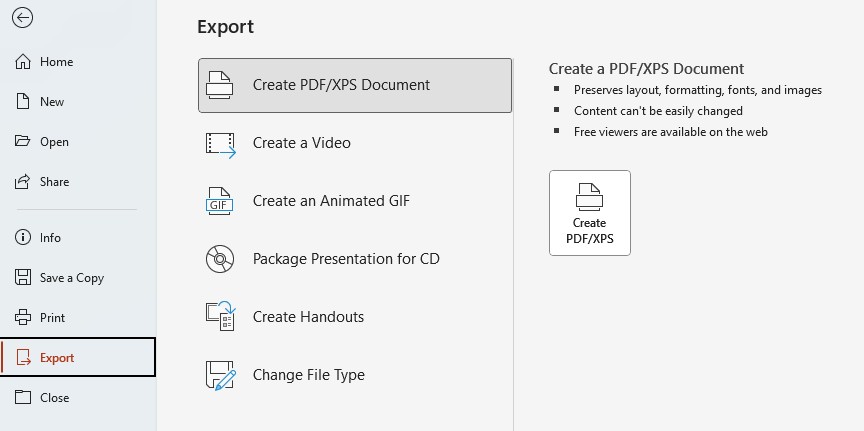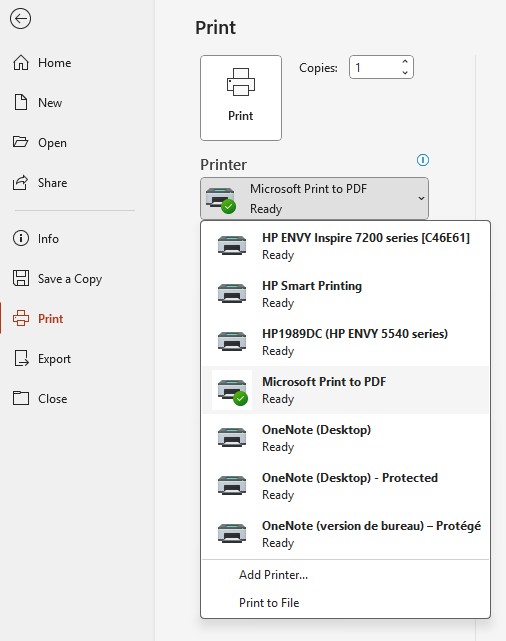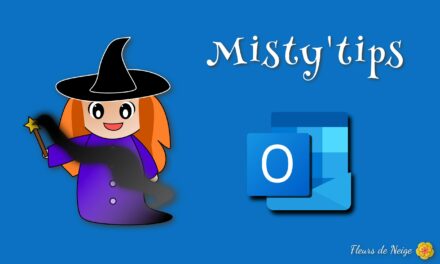Turn your Word or PowerPoint file into a dynamic PDF with clickable links, interactive summary, and accessibility options.
Why create a dynamic PDF?
A dynamic PDF allows:
- Clicking on hypertext links (to websites or internal pages)
- Use an interactive table of contents with bookmarks
- To facilitate navigation for people with disabilities (digital accessibility)
- Preserve formatting while making the document more interactive
This allows you to keep the following:
- a Word file with a dynamic table of contents and bookmarked cross-references
- a PowerPoint file with a summary slide and lots of hyperlinks
Export a document to dynamic PDF
- In the menu, click File > Export
- Click Create PDF/XPS Document.
Note: If your presentation is in 16:9 format, the PDF will retain this layout, as well as the clickable links and the interactive summary.
Think about accessibility
Before exporting:
- Use heading styles in Word to structure the document.
- Add alt text to images.
- Check the color contrast and readability.
- Use the Accessibility Check tool built into Word or PowerPoint
In short
Creating a dynamic PDF from Word or PowerPoint is simple, as long as you follow the right steps. This ensures a better user experience, smooth navigation and compliance with accessibility standards.