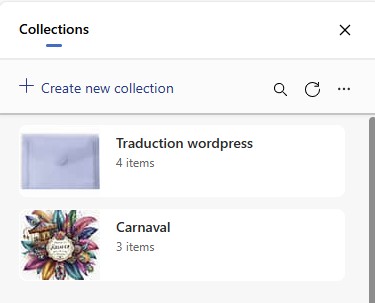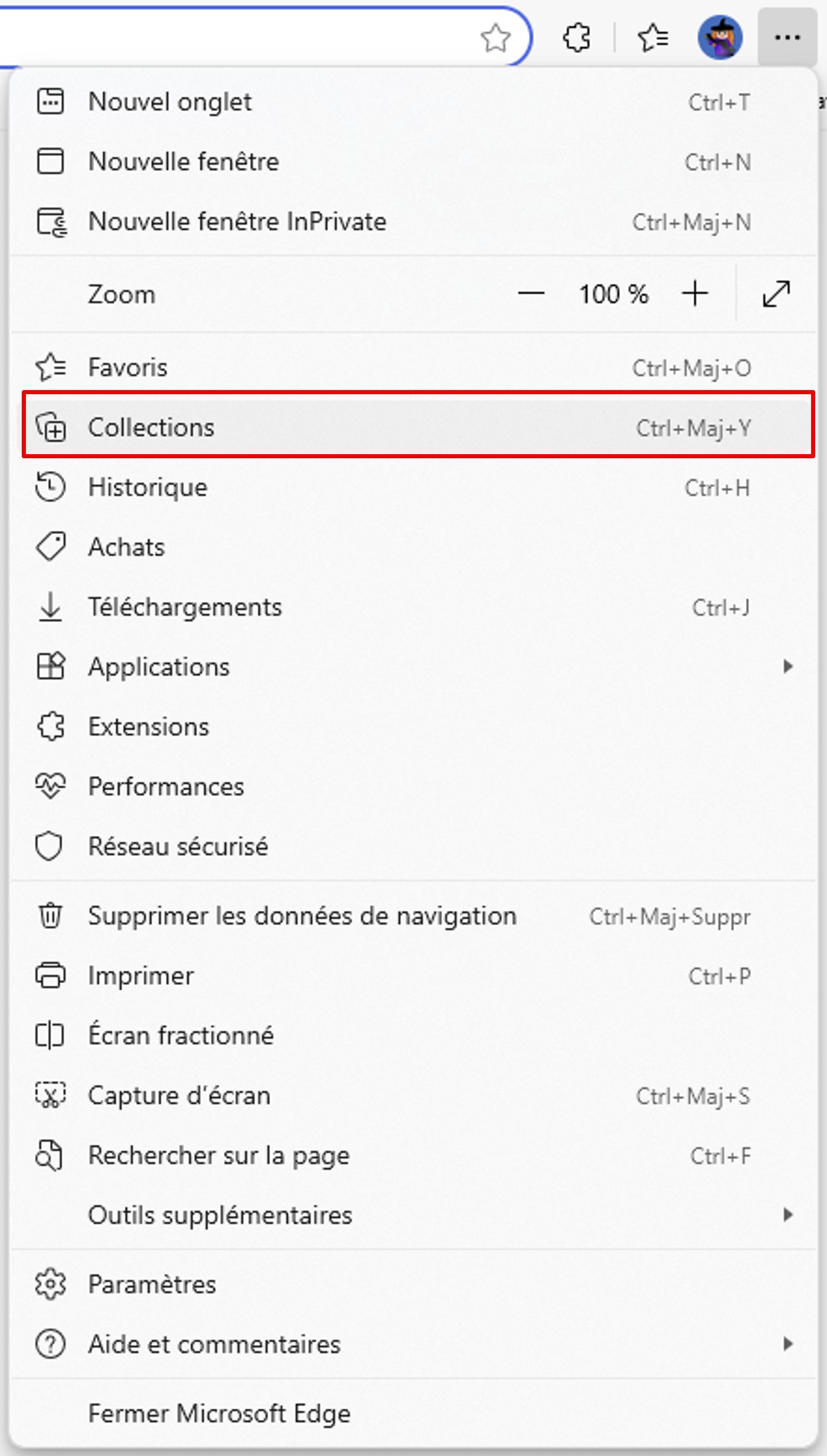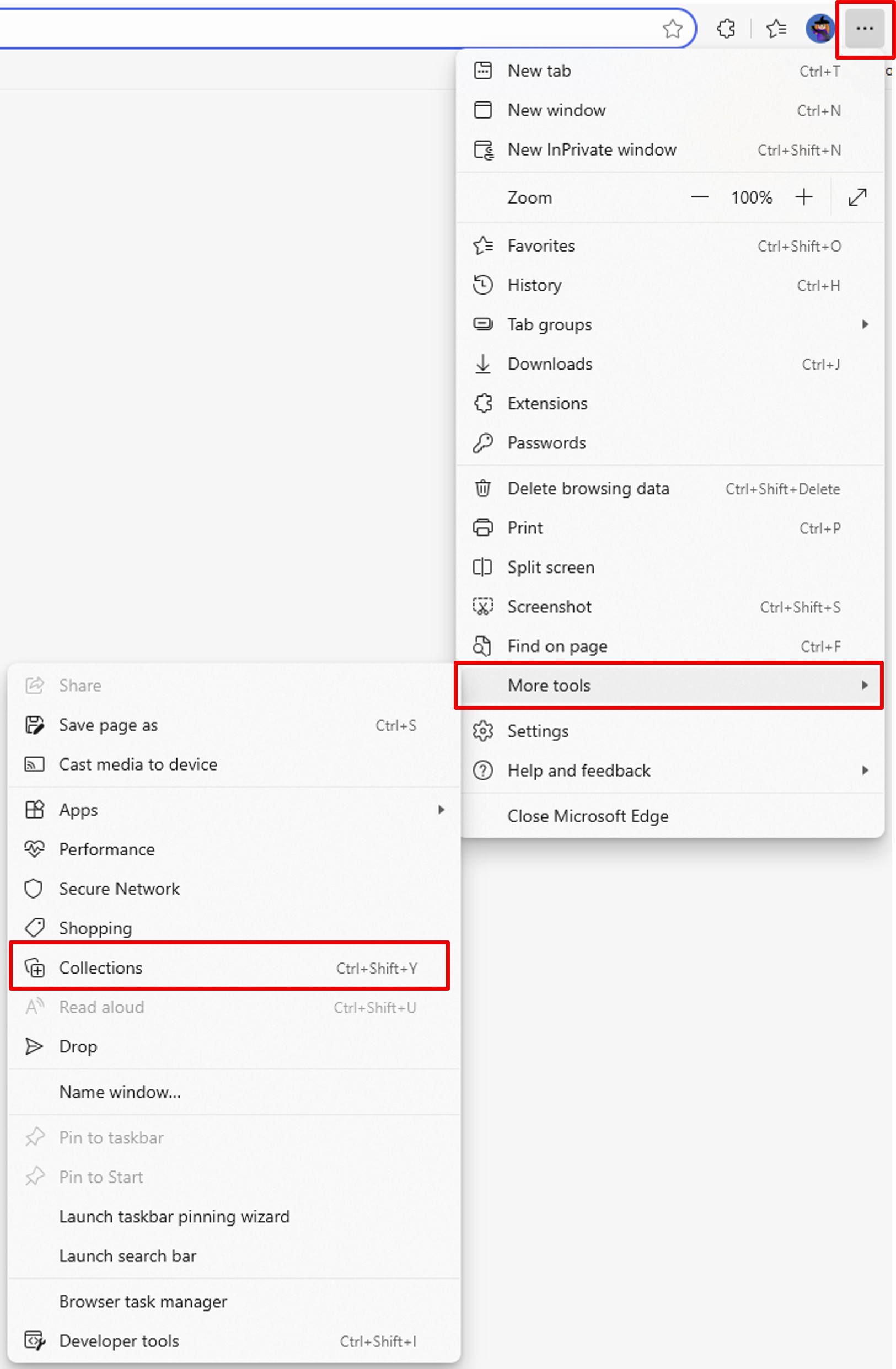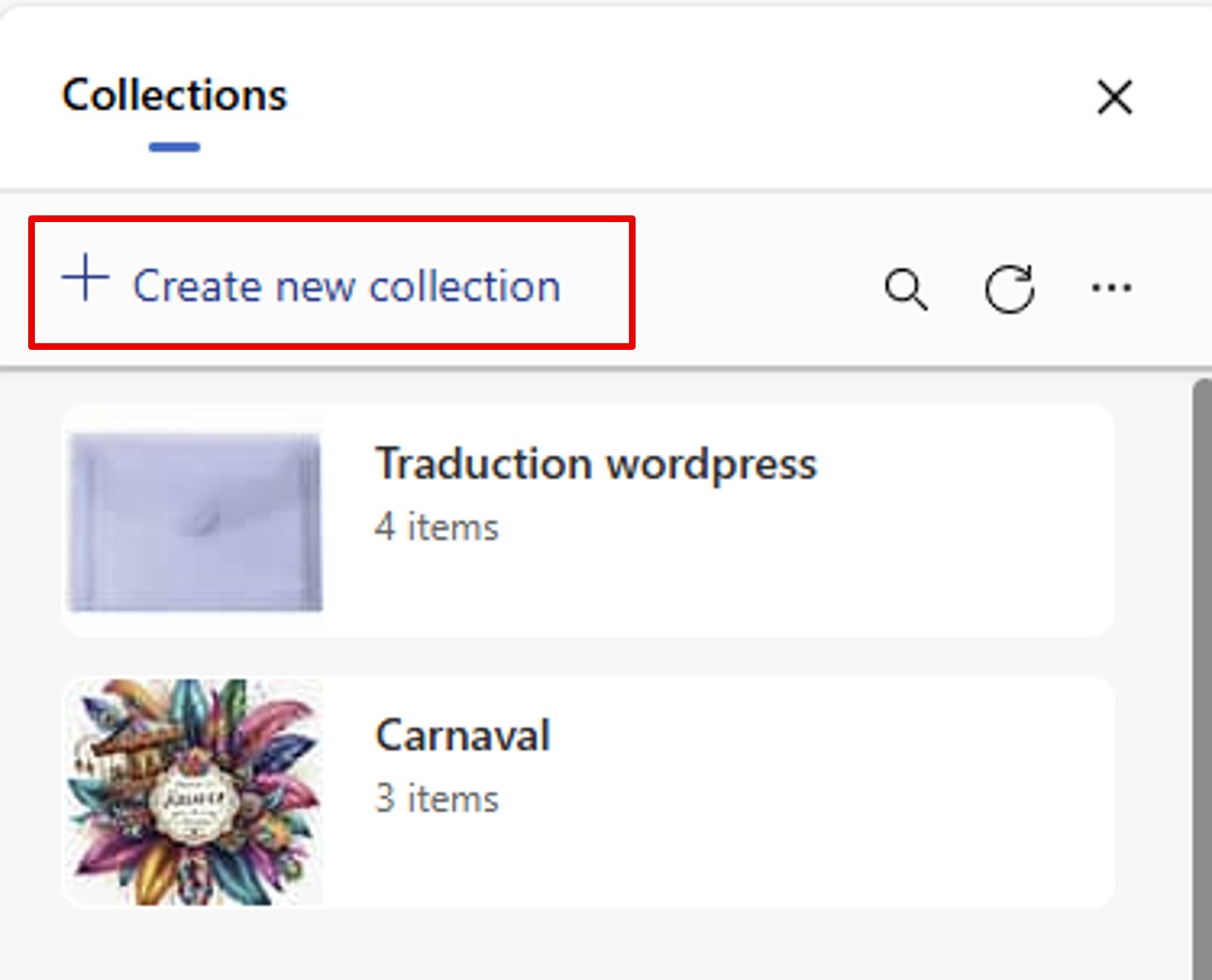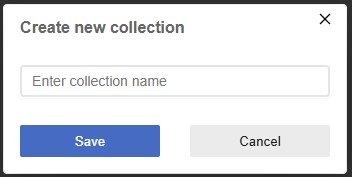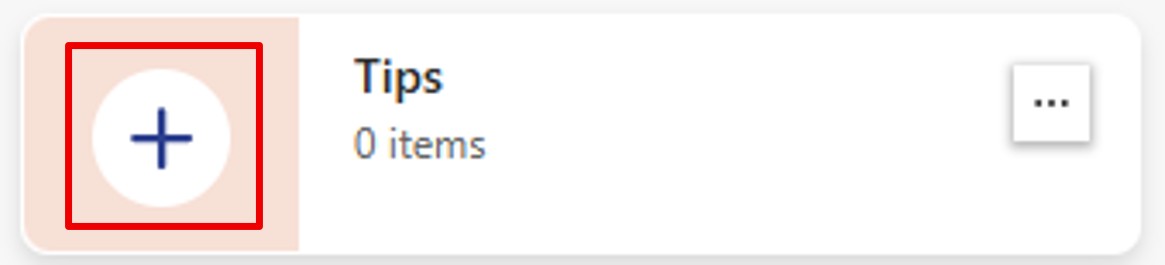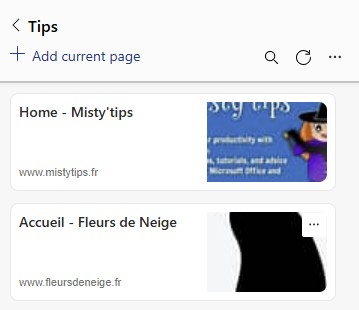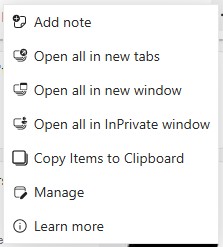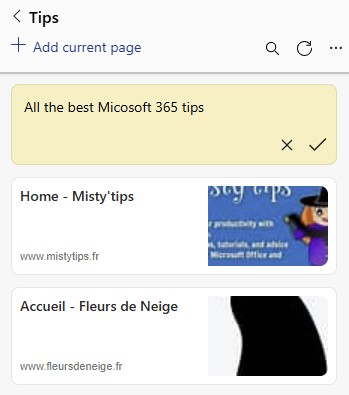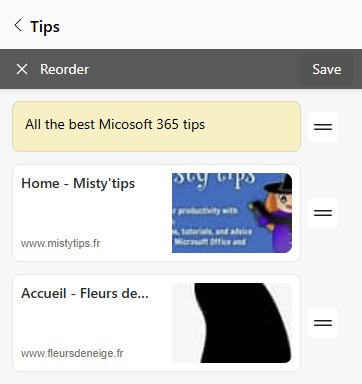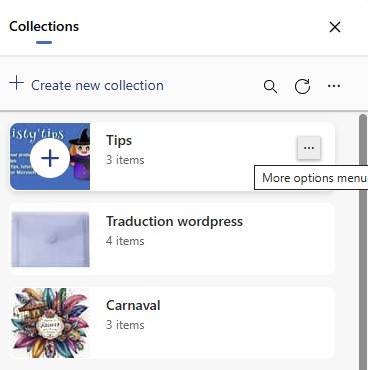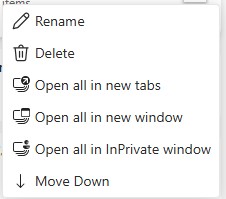Inspirations, ideas, research—what if everything stayed perfectly organized? With Microsoft Edge Collections, your browsing becomes effortlessly tidy.
Whether you‘re preparing a project, exploring a topic, or collecting ideas, collections in Microsoft Edge let you centralize, organize, and find everything in the blink of an eye. Here‘s how to take advantage of this discreet but formidable tool.
Create a collection
Give it a name related to your subject (e.g.: “Decoration ideas“, “Japan trip“, “Marketing monitoring“).
Your collection is ready for content!
Add web pages and content
You can add:
- Web pages that are currently being readding (via the “Add current page“ button)
- Links, images or text excerpts dragged directly into the collection
- Personalized notes to annotate your finds or structure your ideas
💡 Tip: Use notes to create mini–plans or to–do lists right in Edge.
View a collection
Once the collection is created and the pages are added, you can access the different pages of your collection.
You can also add pages from this view.
When you click on the 3 points in this view, you get additional options:
- Add note
- Open all pages in the collection in new tabs
- Open all pages of the collection in a new window
- Open all pages of the collection in InPrivate windows
- Copy items to clipboard
- Manage Collection Pages
Add a note
Notes allow you to comment on the pages of the collection or jot down ideas that come to you.
Manage the collection
You can change the order of the items in the collection by clicking the = to the right of each item and dragging it up or down.
When you‘re done, save and close by clicking the cross.
More options
When you return to the list of collections, you have more options. To access it, click on the 3 points of the collection.
You can:
- Rename the collection
- Delete the collection
- Open all pages in the collection in new tabs
- Open all pages of the collection in a new window
- Open all pages in the collection in InPrivate windows
- Rearrange the order of collections by moving them up or down.
In brief
Collections in Edge let you browse smarter, keep your ideas warm, and find your content stress–free.